Create Multicast in Job Manager
Description
Currently, there are two mechanisms for capturing Multicast Video, “Solo Multicast” Jobs and “Dual Multicast” Jobs.
“Solo Multicast” Jobs are configured similarly to how you configure traditional TMC/Radiant Jobs. Like the traditional TMC/Radiant Jobs, we use incoming traps to trigger a video capture from the configured Multicast address.
“Dual Multicast” is configured within a new or existing TMC/Radiant Job and when a trap is received for the Job, a Multicast capture is triggered simultaneously as the TMC/Radiant capture.
How to configure a “Solo Multicast” Job:
Create Solo Multicast Job:
Users can create a “Solo Multicast” Job using the “Add Job” subtab on the “Job Manager” page.
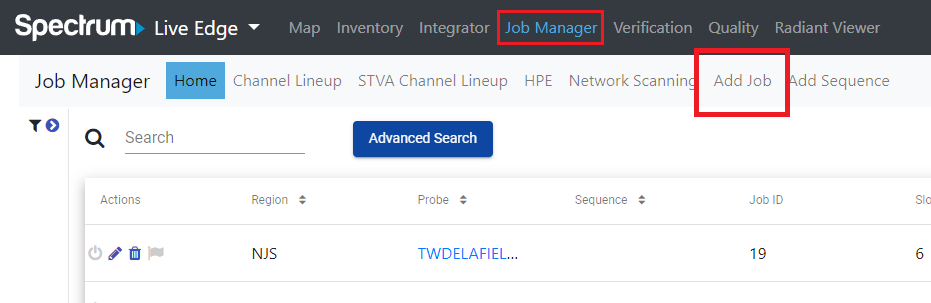
Steps:
- Navigate to “Job Manager”
- Click the “Add Job” subtab to open the “Add Job” page
- In the “Probe Type” field, select “Multicast”
- In the “Virtual Probe” field, select a Virtual Probe (configured in the “Virtual Probes” inventory)
- In the “Region” field, select a region (configured in the “Virtual Probes” inventory)
- Click the “Generate Network List” to update the Networks for the selected “Region”
- Select a Lineup from the “Channel Lineup” field
- Click the “Add” button to create the Job
E.g:
“Probe Type” = Multicast
“Virtual Probe” = 23.86.229.142 (both IP Address & Hostname work here)
“Region” = DICICN0064
“Channel Lineup” = Mason, OH, 45040
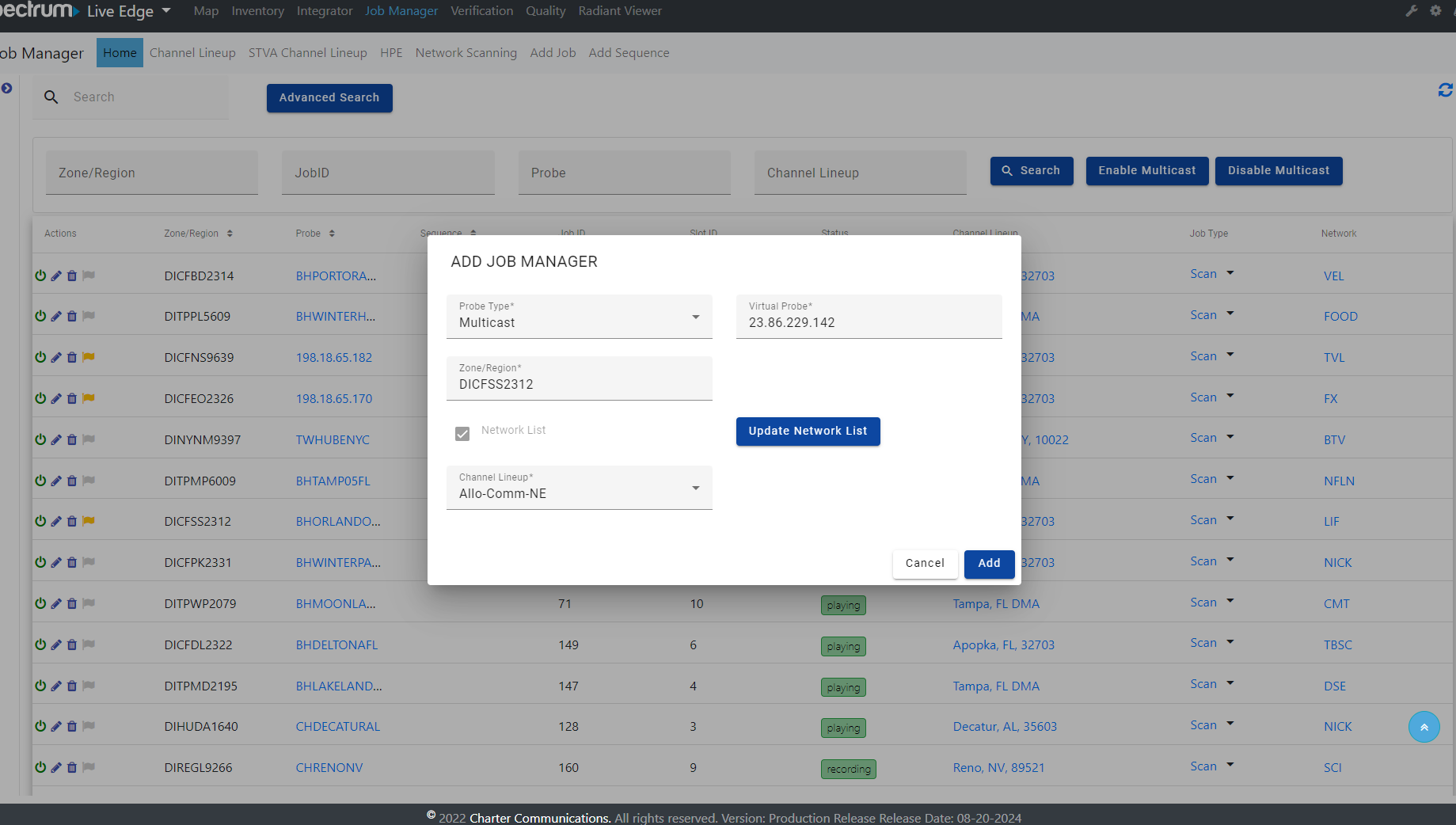
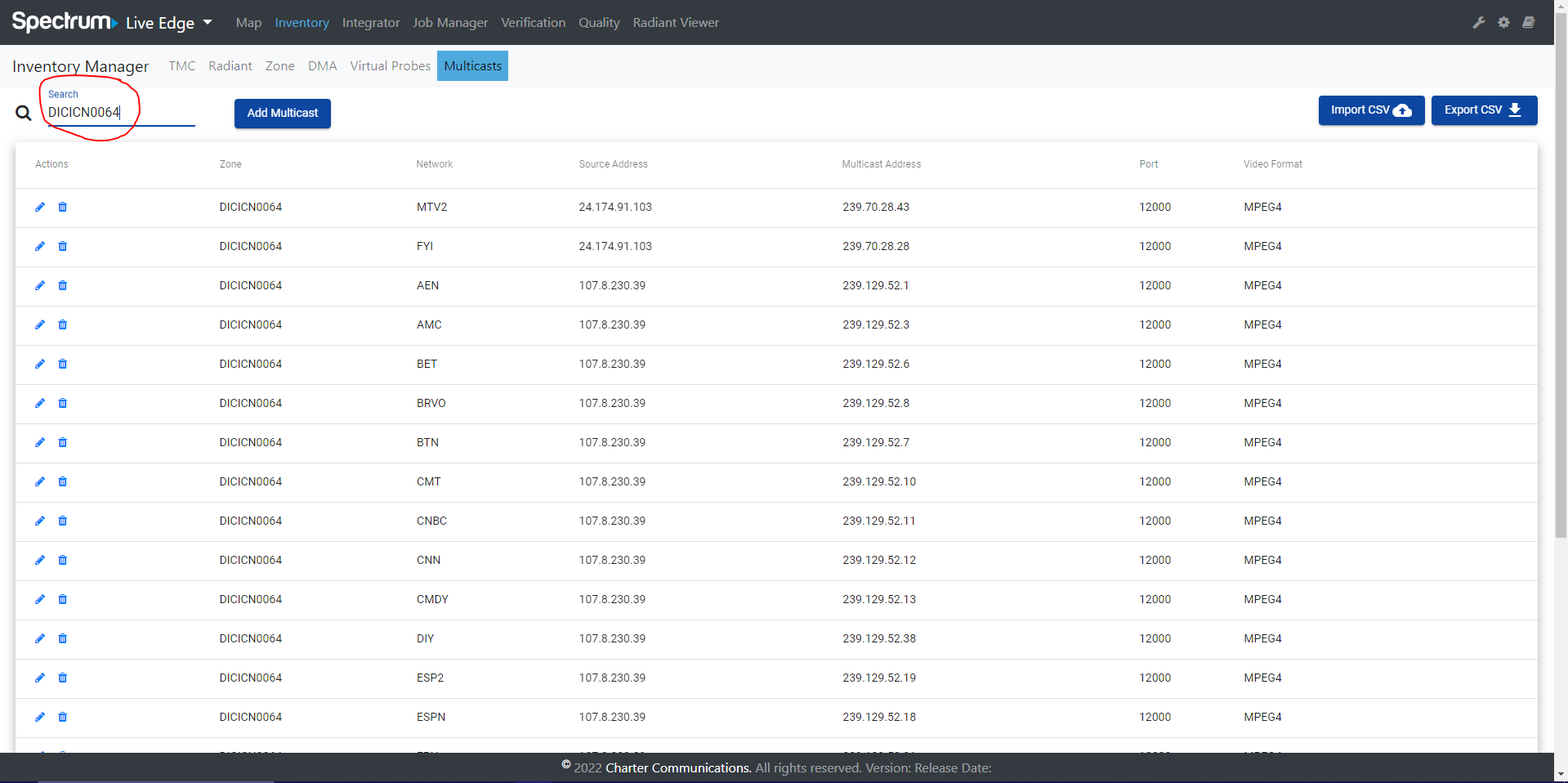
How to configure a new “Dual Multicast” Job:
Users can configure a Dual Multicast Job from the Add/Edit Job page for a new or existing Job. Simply activate the “Enable Multicast Capture” toggle in Add/Edit Job page. This enables the dual capture funcitonality for both the TMC/Radiant Probes as well as the Multicast Probes
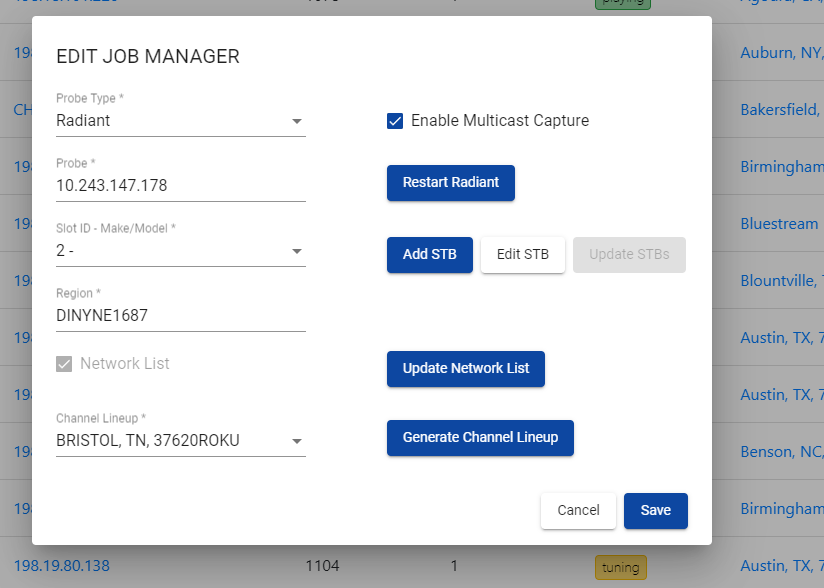
Steps:
- Navigate to “Job Manager”
- Click the “Add Job” subtab to open the “Add Job” page
- In the “Probe Type” field, select either “TMC” or “Radiant”
- Continue to configure the Job like a traditional TMC/Radiant Job
- Toggle on/activate the “Enable Multicast Capture” checkbox
- Click the “Add” button to create the Job
How to configure “Dual Multicast” for an existing Job:
Users can quickly convert a traditional TMC/Radiant Job to a “Dual Multicast” Job by toggling on/activating the “Enable Multicast Capture” checkbox.
Steps:
- Navigate to “Job Manager”
- Locate an existing TMC/Radiant Job to update
- Click the “pencil” icon next to that Job to open the “Edit Job” page
- Toggle on/activate the “Enable Multicast Capture” checkbox
- Click the “Save” button to update the Job
How to configure “Dual Multicast” Jobs in Bulk:
Users can also configure “Dual Multicast” Jobs in bulk for all existing Jobs that match a given search criteria using the “Advanced Search” feature.
How to start a Multicast Job:
After a Solo or Dual Multicast Job is configured in the Add/Edit Job page, users can start the Multicast Job by clicking the “Activate” button next to the given Job on the Job Manager page.