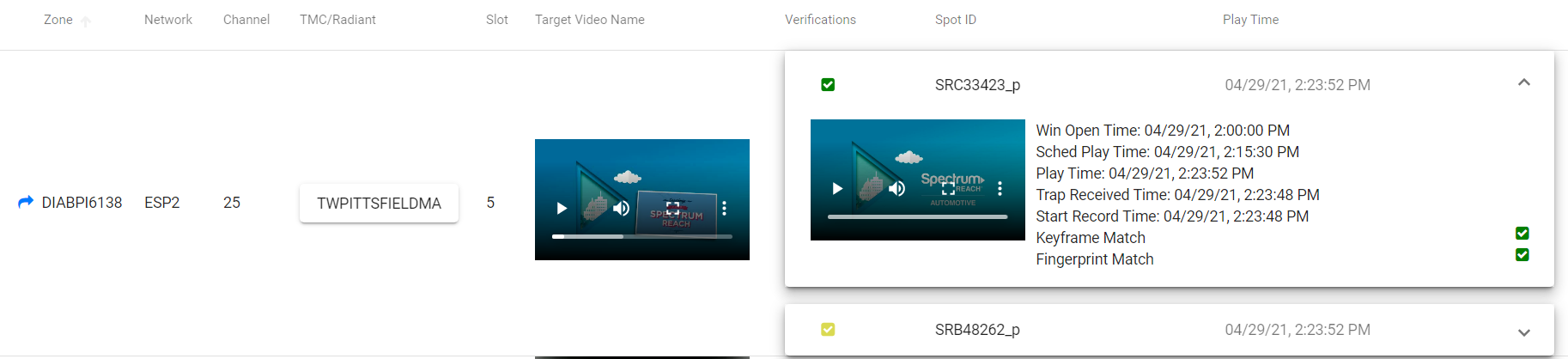Chapter 5
Verification
The verification screen is used to view results of the verification jobs.
Search Feature
The Search feature will filter the list by any column in the table for quick lookup. It behaves like a type ahead filter. The Search feature will be disabled when the user using the Advanced Search.
Advanced Search
Advanced Search allows users to input Zone, Network, Channel, Date Range, TMC, and Spot ID filed. If a user enters a Zone and a Network it shows results for that Network in that Zone. User can use the Advanced Search by pressing Enter key or clicking the Search button after entering a value into one of the fields.
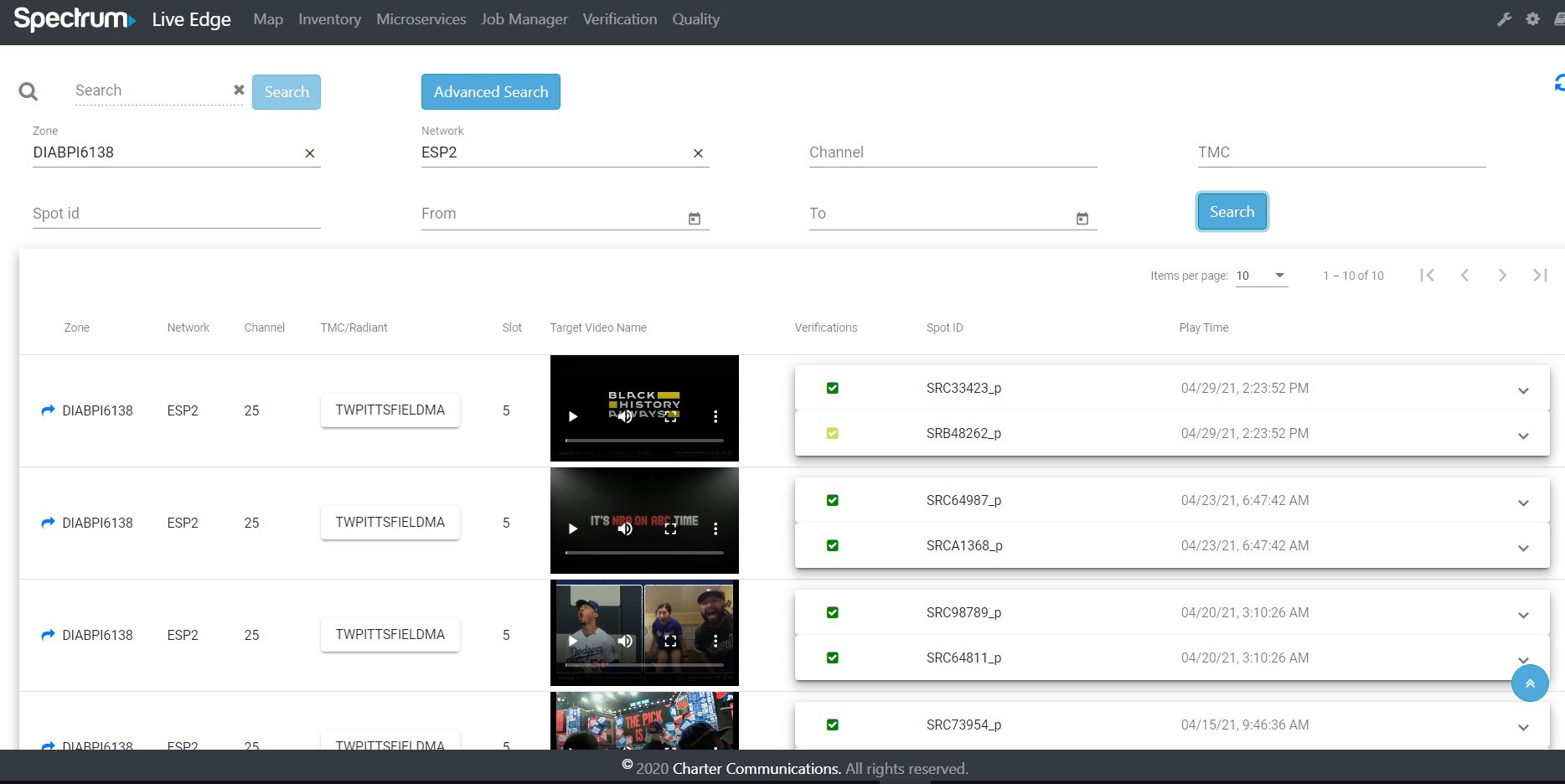
Summary
Clicking the arrow icon allows the user to go to a detail view of the verification job in a new tab.
![]()
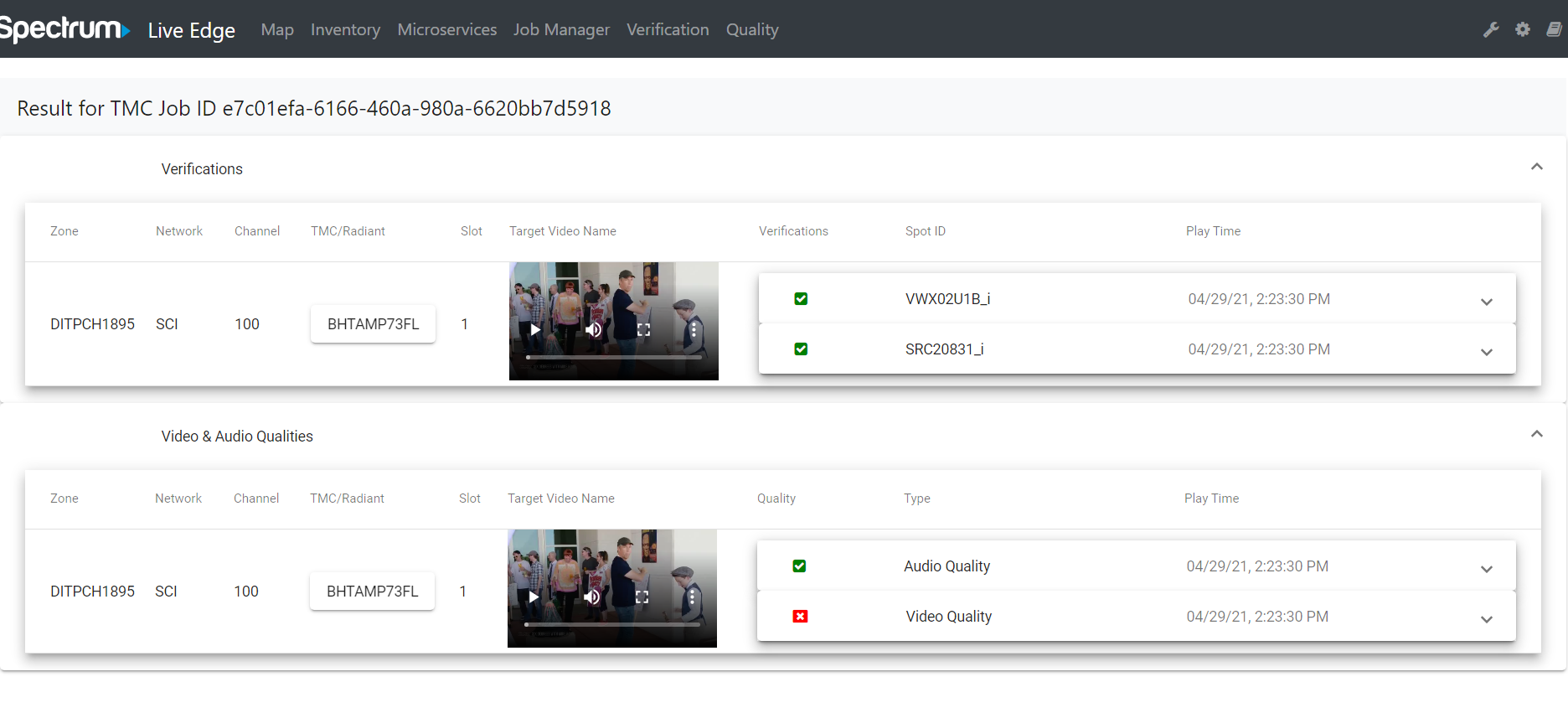
Results
The results have color coded icons to show the status of the job. The job in each row represents all the commercials that were inserted into that ad break. The source and target video can be played to check the results by hand.
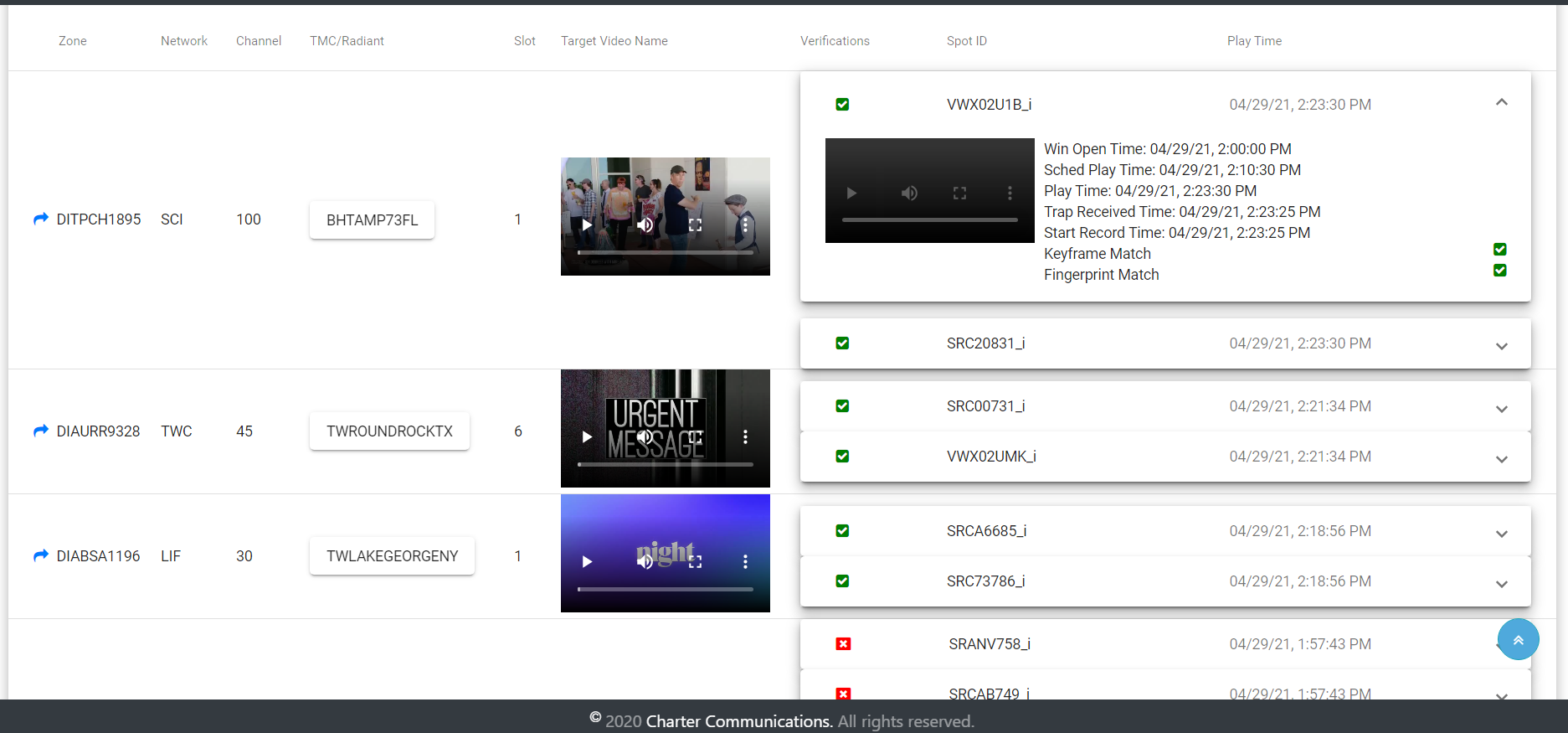
Verification Results
Each panel of a verification result can be opend and examined.
Target Video
The Target Video represents a portion of the entire add break that is being verified. It can be played with the embeded video player.
Spot Video
The Spot Video represents the advertisement being inserted into the ad break.
Detail Data
The detail data shows relevant information about the inserted ad.
Keyframe Match
The verification process performs two tests, a keyframe match and an audio fingerprint match. The keyframe match shows the result of a test we do to extract and compare keyframes from the source and target video.
Fingerprint Match
The Fingerprint Match represents the results of the test that compares the target video with the spots which have been fingerprinted and cataloged in ACR Cloud.