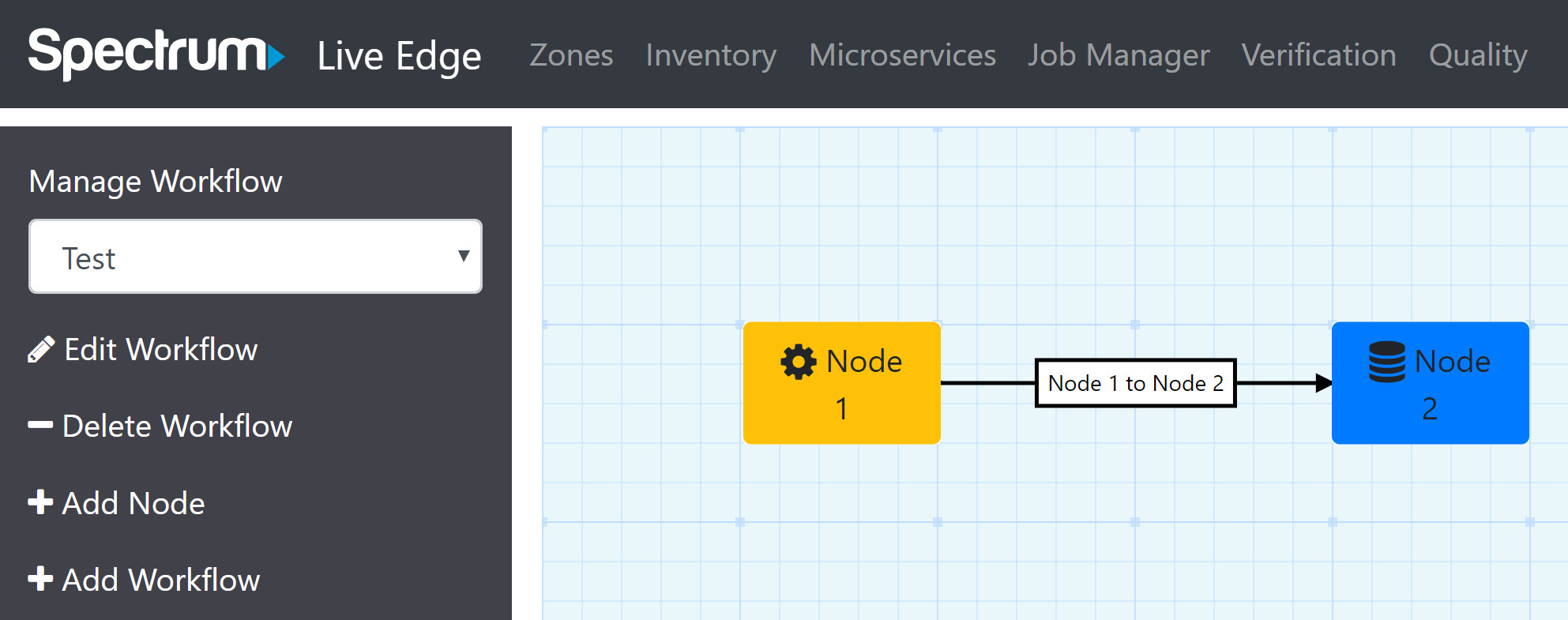Chapter 3
Microservices
The Microservices tab is exclusive to developers. This feature gives developers the ability to create new micro service workflows. These workflows provide the choreography required to animate the micro services.
Nodes
Nodes represent the services themselves. There are different types of nodes to represent the service type.
Connections
Connections represent the connection between two or more micro services. There are different types of connections to describe how the micro services communicate.
Workflows
Workflows are the product of connecting one or more micro services.
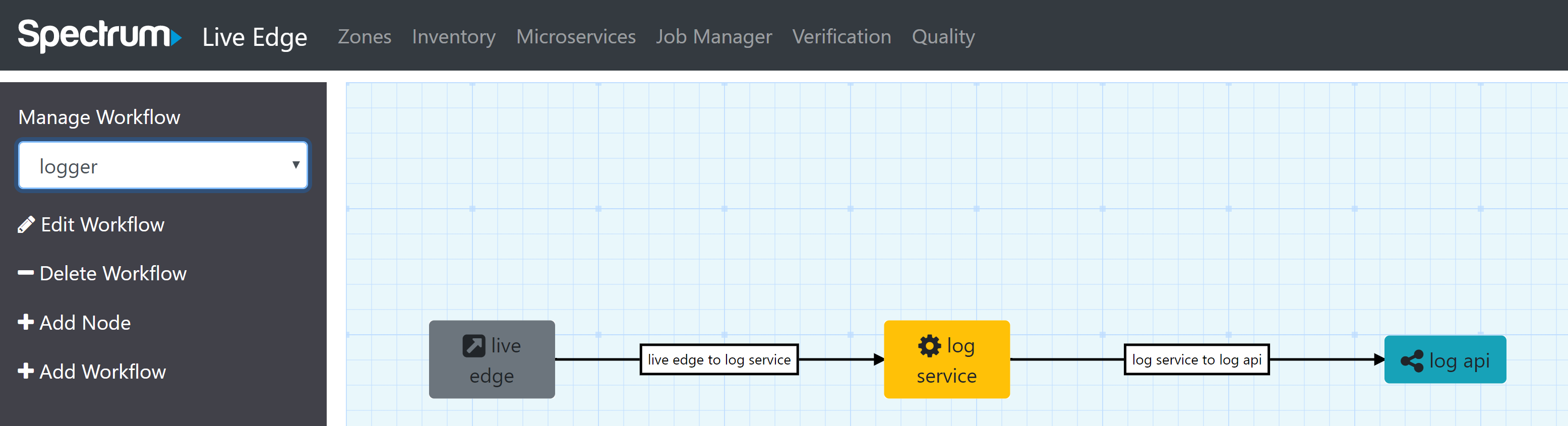
Nodes
Add Node
Nodes can be added by clicking the "Add Node" button in the micro service menu. The user must give the node a name and choose a type.
Node Type
Node types can be:
- Microservice
- MongoDB
- Splunk
- API
- Edge
- Subflow
- TCP
Add/Cancel
Clicking the add button will add the new node to the canvas. Cancel will ignore all changes and return the user to the workflow.
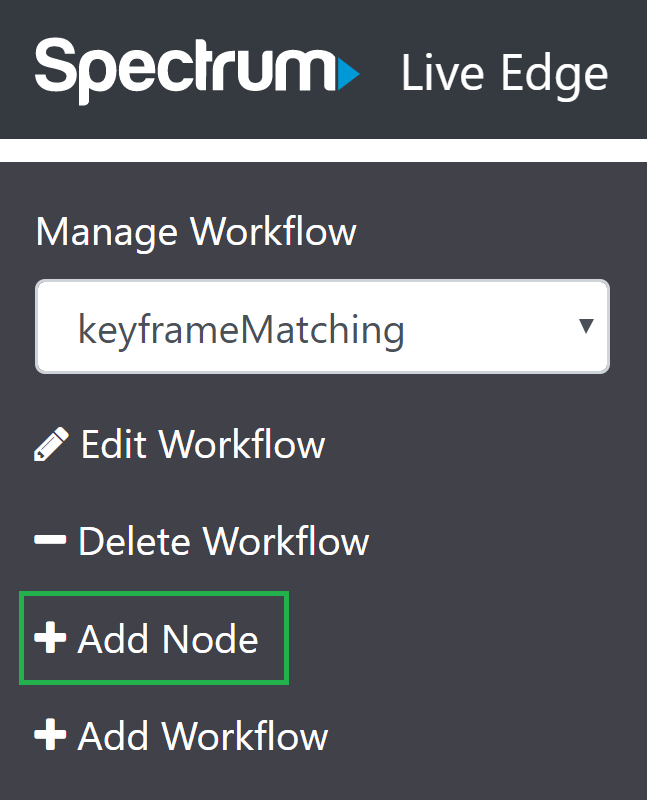
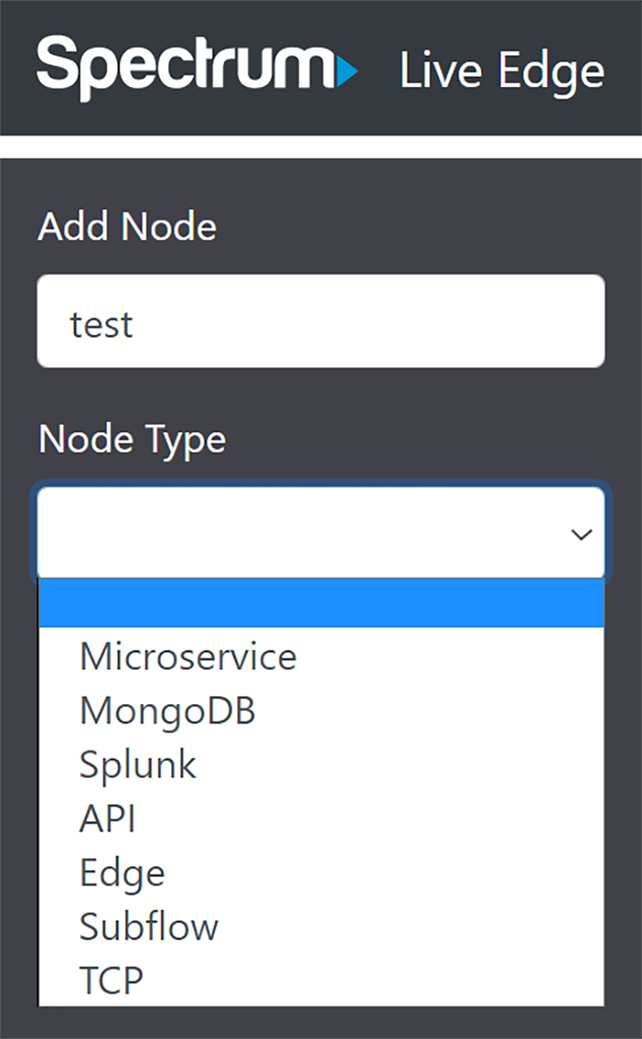
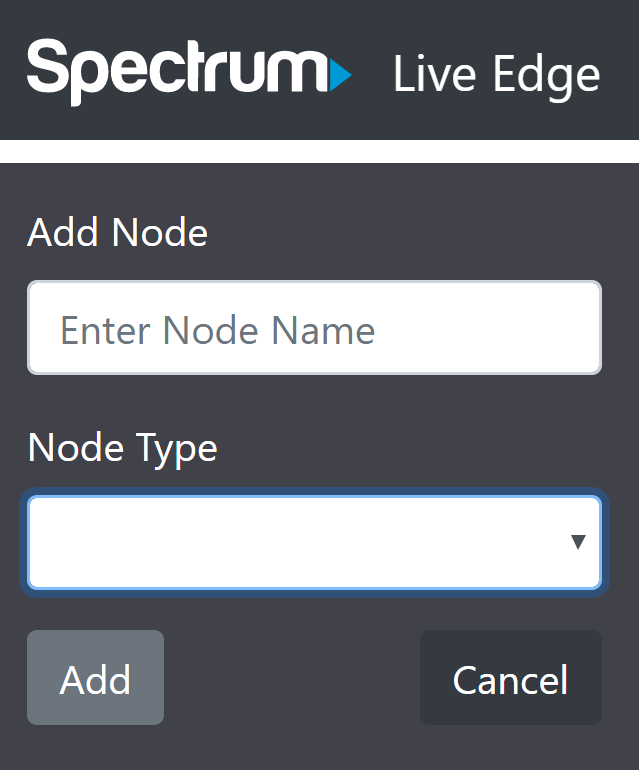
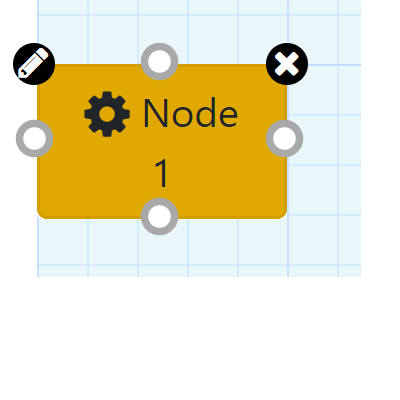
Connections
Create
To create a connection, click on one of the nodules of a node and drag to a nodule on a different node. The connection can be edited by clicking the pencil icon on the newly created connection. The connection can be removed by clicking on the x icon on the newly created connection.
Types
When creating a new connection, the user must select a type.
Configure
The configuration information is entered in the left hand pannel and will be used by the workflow to configure the connection.
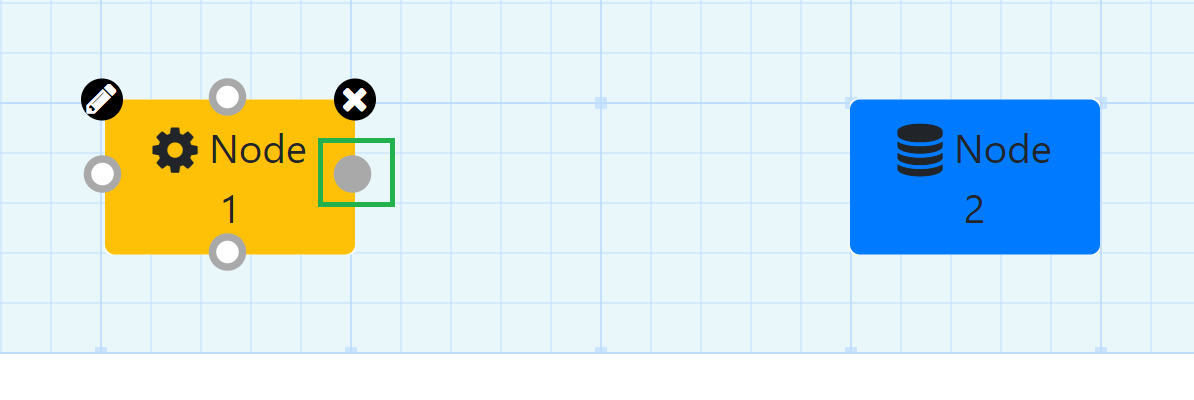
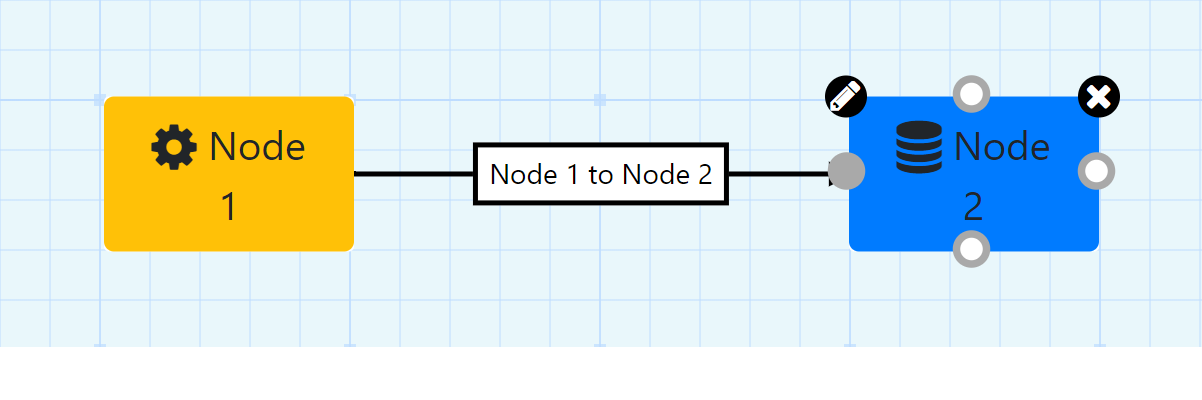
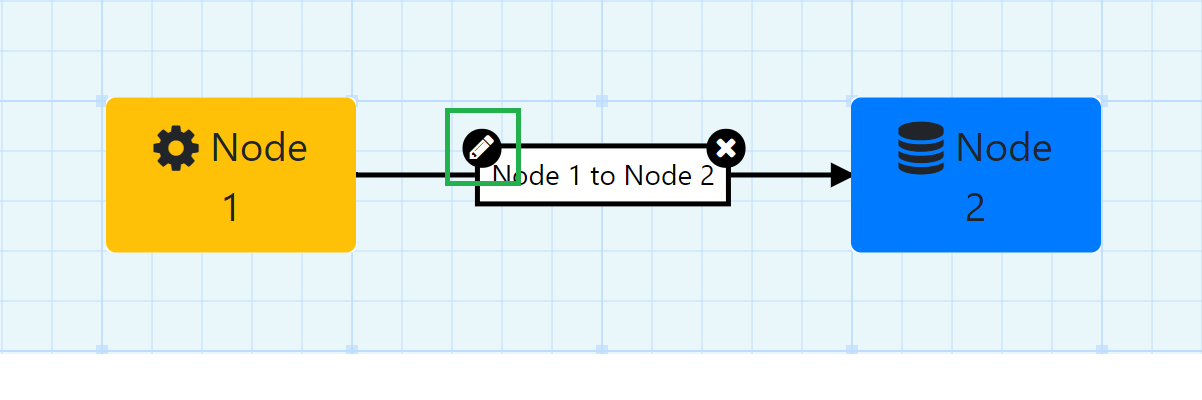
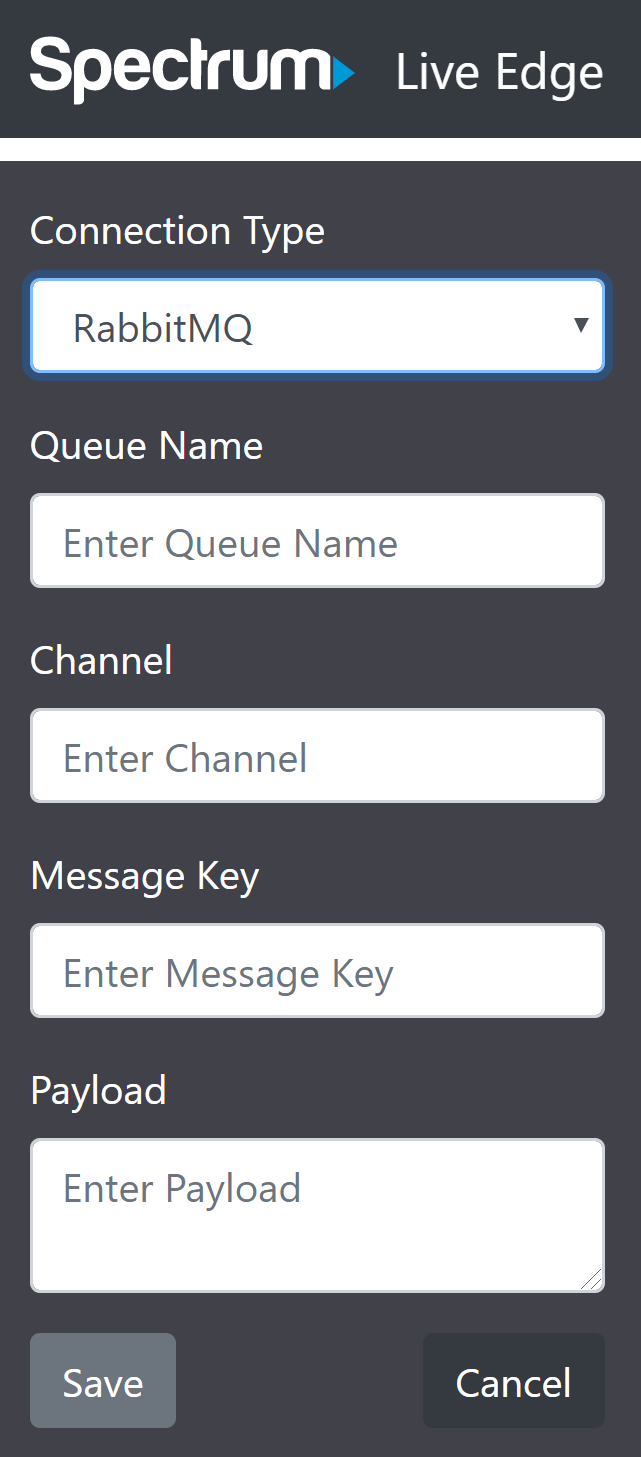
Workflows
Selecting any workflow from the workflow drop down allows a user to configure an existing workflow.
Add
To create a new workflow, simply click the "Add Workflow" button in the left hand menu.
Edit
The "Edit Workflow" button is used to change the basic properties of the workflow, not the nodes and connections themselves.
Delete
Clicking the delete workflow will warn the user before removing the entire workflow.