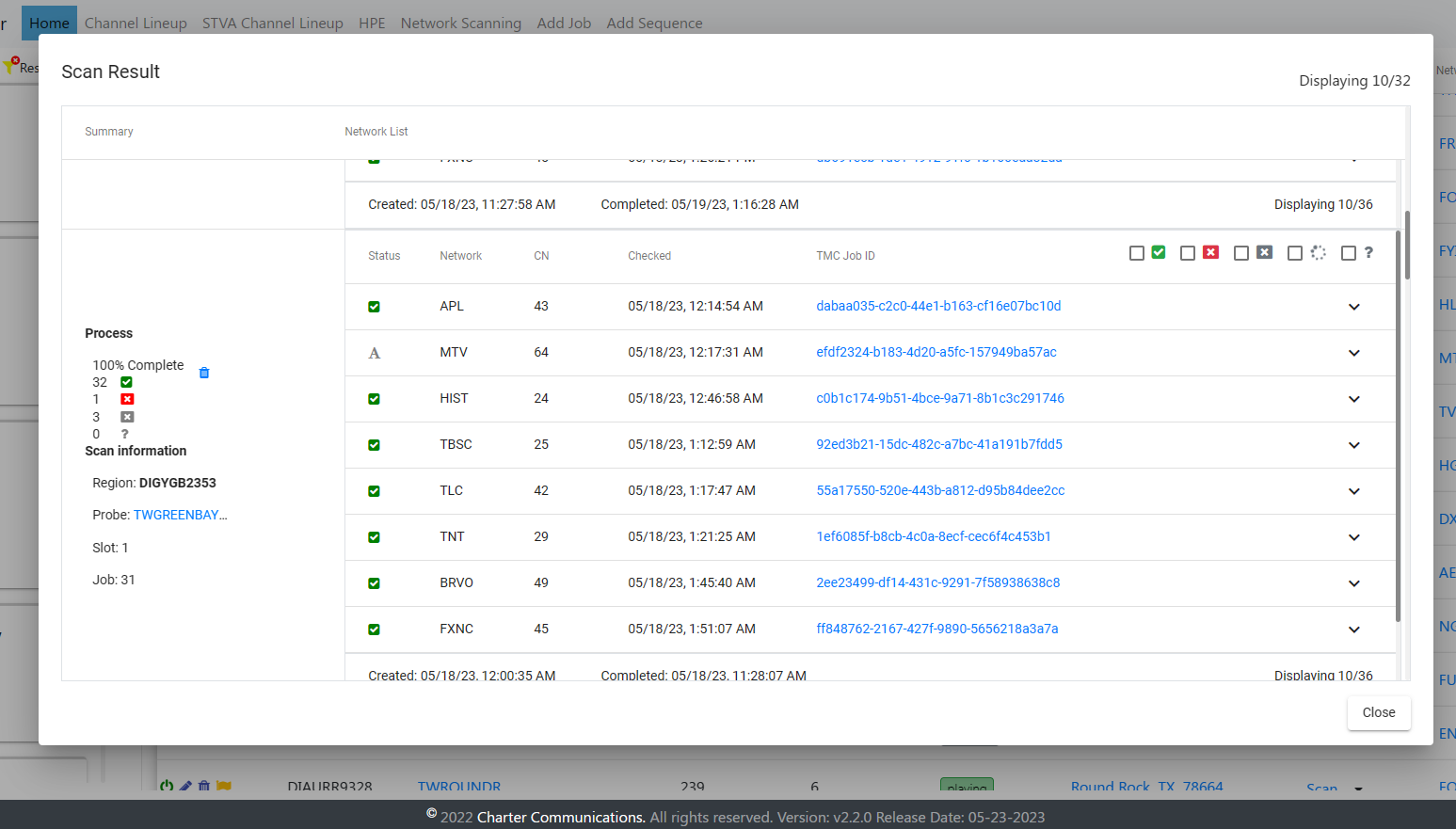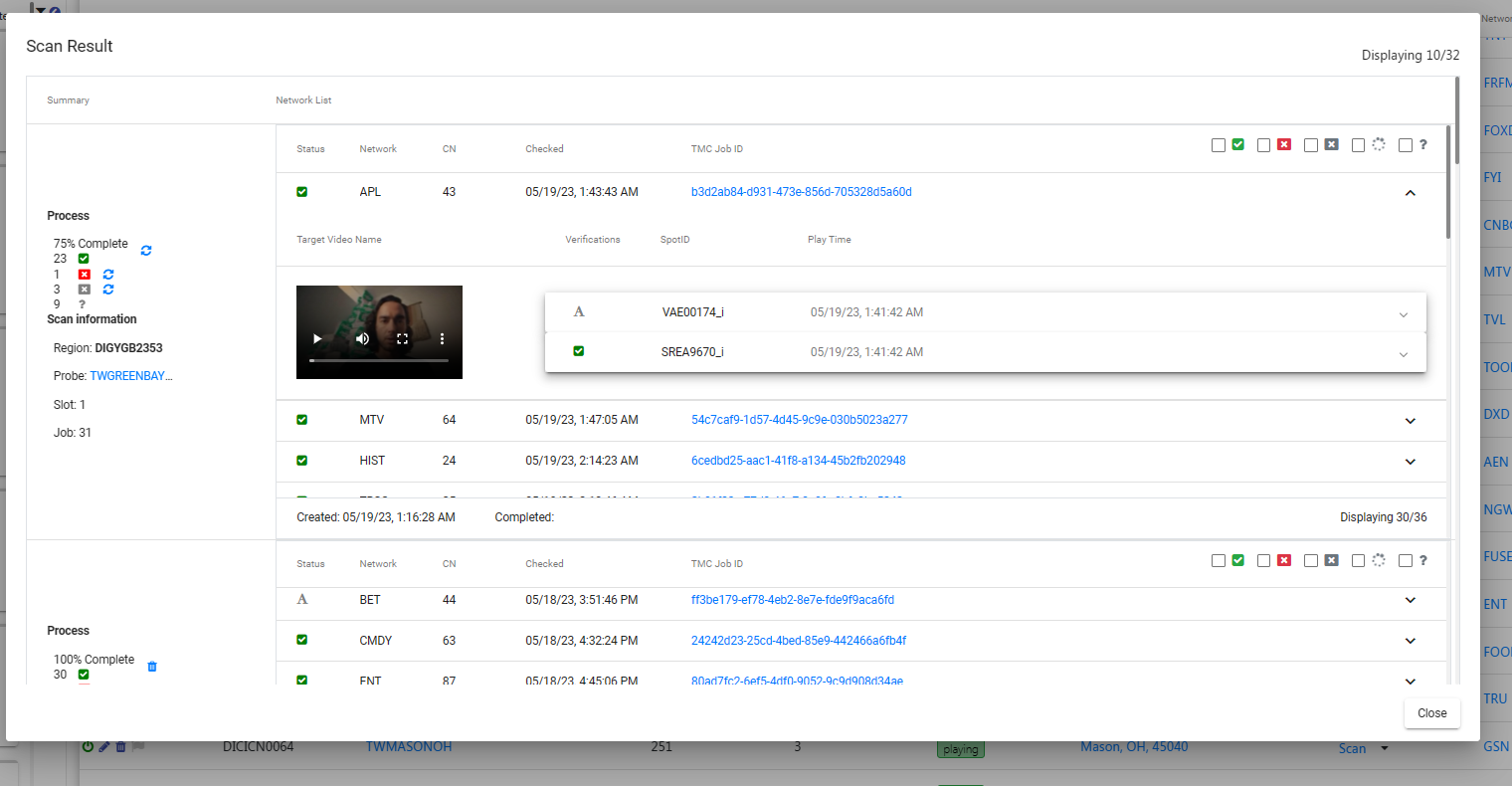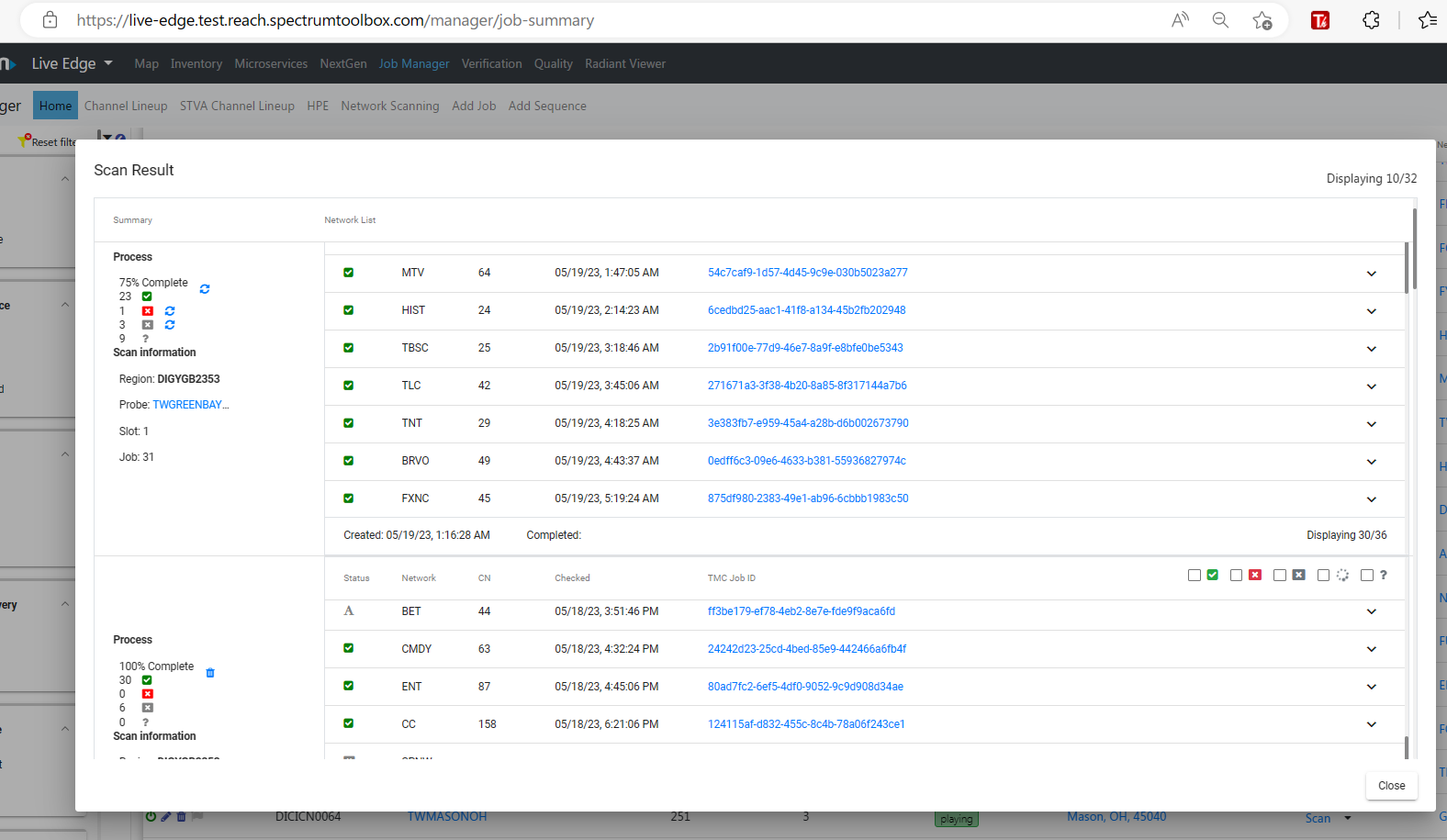Network Scanning
Description
This view is displaying the list of all configured jobs as well as their verification results. Network scanning is automation that runs through the entire list of networks for each active zone.
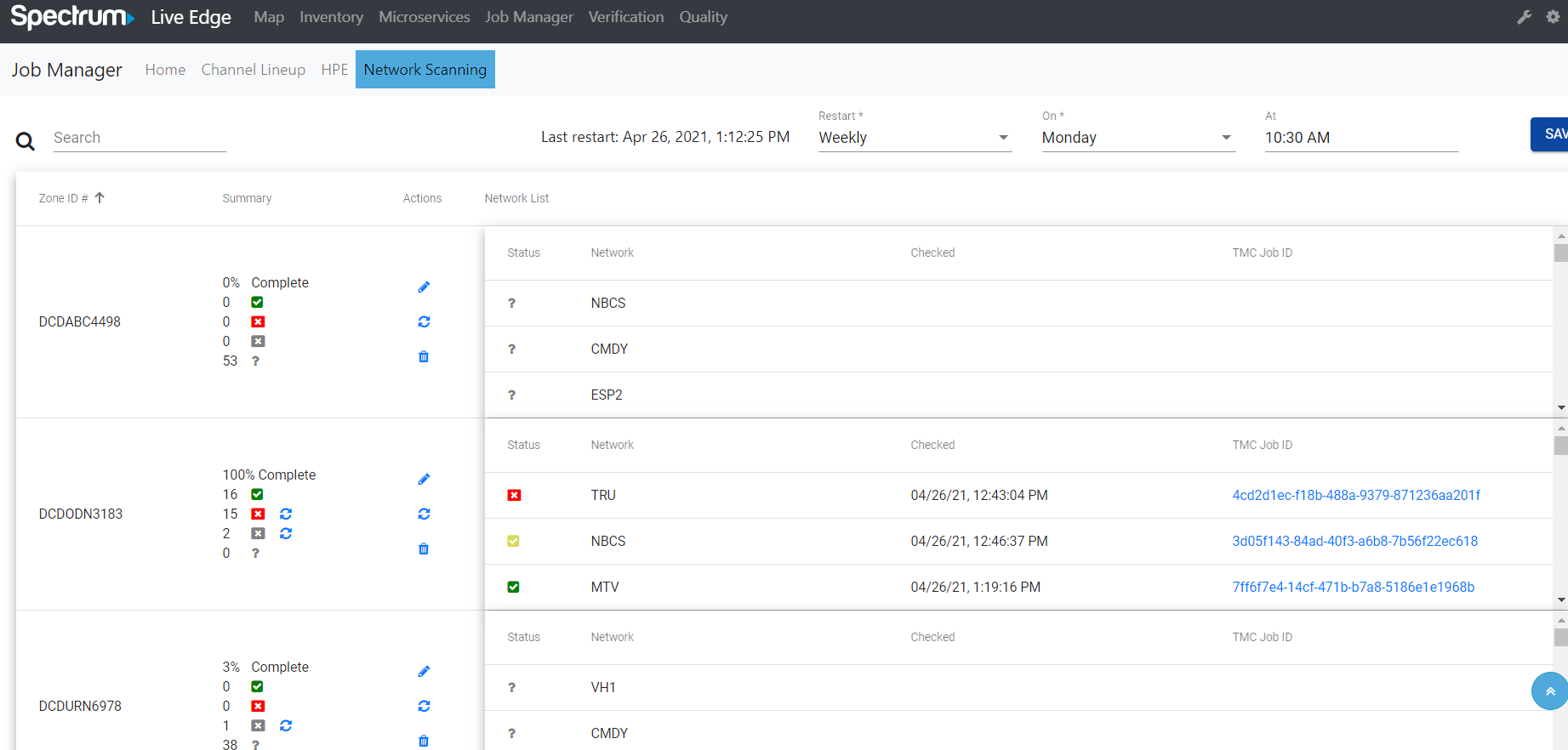
Search
The search feature will filter the list by Zone column in the table for quick lookup. It behaves like a type ahead filter.
Network Scanning Restart
User can set a time to restart the Weekly Network Scanning list.
Each change requires the save button to be clicked.
The last restart label indicates the last time that network scanning was restarted.

Edit Network Scanning
The Edit Network Scanning screen appears when clicking on the pencil icon. This allows you to change any of the fields in the form and requires that all fields contain data. New Netwoks can be added by typing in the name of the zone andclicking the plus icon. They can be removed from the list by clicking the minus icon.
Save
Each change requires the save button to be clicked.
Cancel
If the changes should not be saved, the cancel button will exit out of the Edit Network Scanning screen without saving any changes.
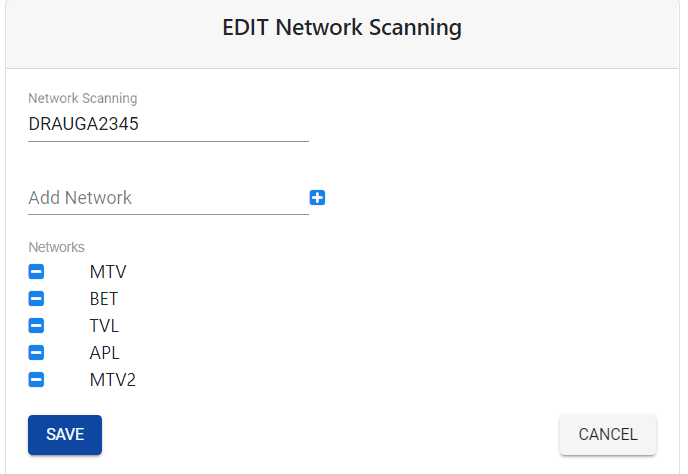
Refresh Network Scanning
Click the Refresh button to clear all results and run the network scanning list again
Delete
The Delete icon is represented as a trash can and will warn the user before removing the Network Scanning list.
Network Scanning Continuously Running
1. Scan job continue to run after reaching 100% complete.
Scan will create a new result in database every time it 100% completed
The old results still remain in collection
createdDate and completedDate of the Scan are populated properly
2. User scroll down within one scan will display more network results
Displays the list of network results with lazy loading behavior
The loading behavior should display 10 results for each time scrolling down
3. User scroll down across the scans will display the previous scans
Displays the list of scans with their results via lazy loading behavior
The loading behavior should display 10 scans for each time scrolling down in the left panel
Each scan will load 10 network results by default.
4. Restart scan buttons only display for the currently running scan
The restart buttons for Skipped, Failed (if the number is > 0) and the whole Scan only display for currently running scan
Restart buttons for Skipped and Failed networks will display next to their Skipped and Failed icons
Restart button for the whole scan will display in the Actions column, between Edit and Delete icons.
5. Restart scan buttons DO NOT display for the previous scans
- The restart buttons for Skipped, Failed (if the number is > 0) and the whole Scan DO NOT display for the previous scans.
6.Radiant device is restarted before each Scan started
The Radiant is restarted and the Scan job should wait for 5 minutes before starting to run
5 minutes delay can be configured in Settings