Hpe
Description
HPE stands for High-priority Events, where the user can decide which netowrks to monitor durring a high dollar time frame.
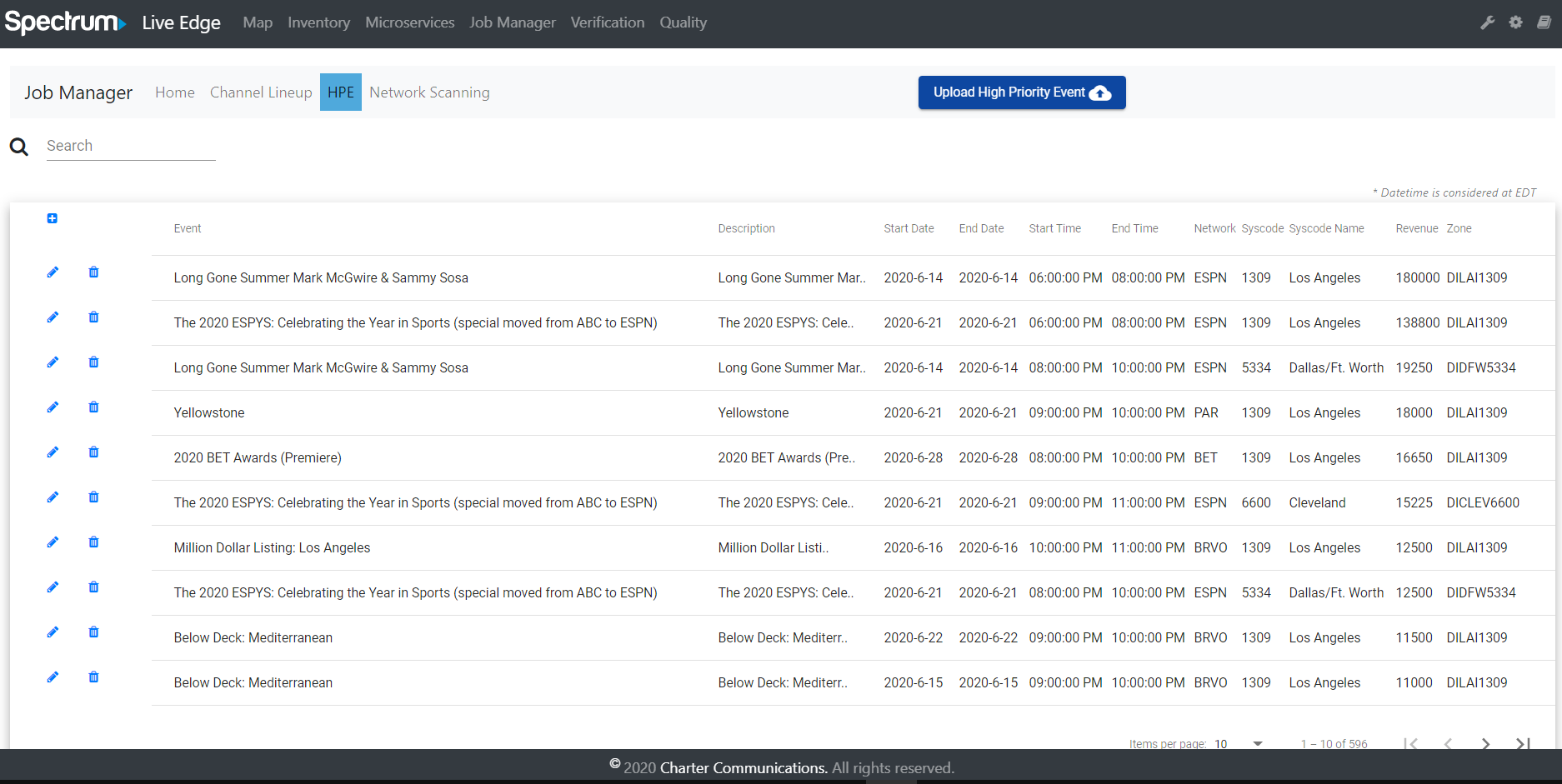
Add HPE
Use the plus icon to manually add HPE. Users need to enter the exact Start Date-Time, End Date-Time and Zone, Network that want to run.
Click the Add button to add a new HPE job, or Cancel to close the form without doing anything.
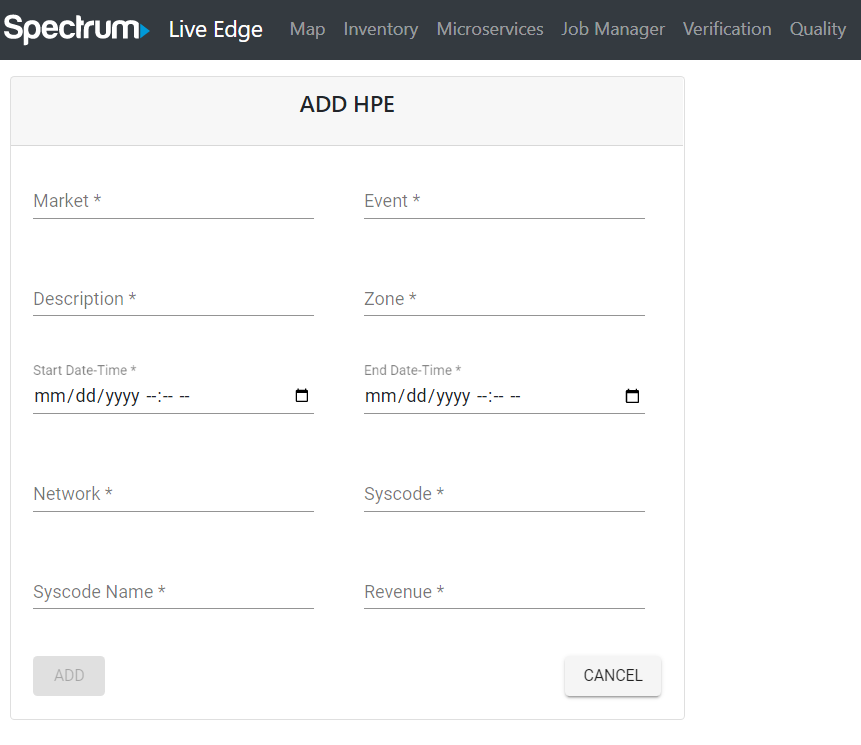
Upload HPE
Users can click the “Upload high priority event” button to add multiple HPE jobs at the same time formatted in an Excel spreadsheet.
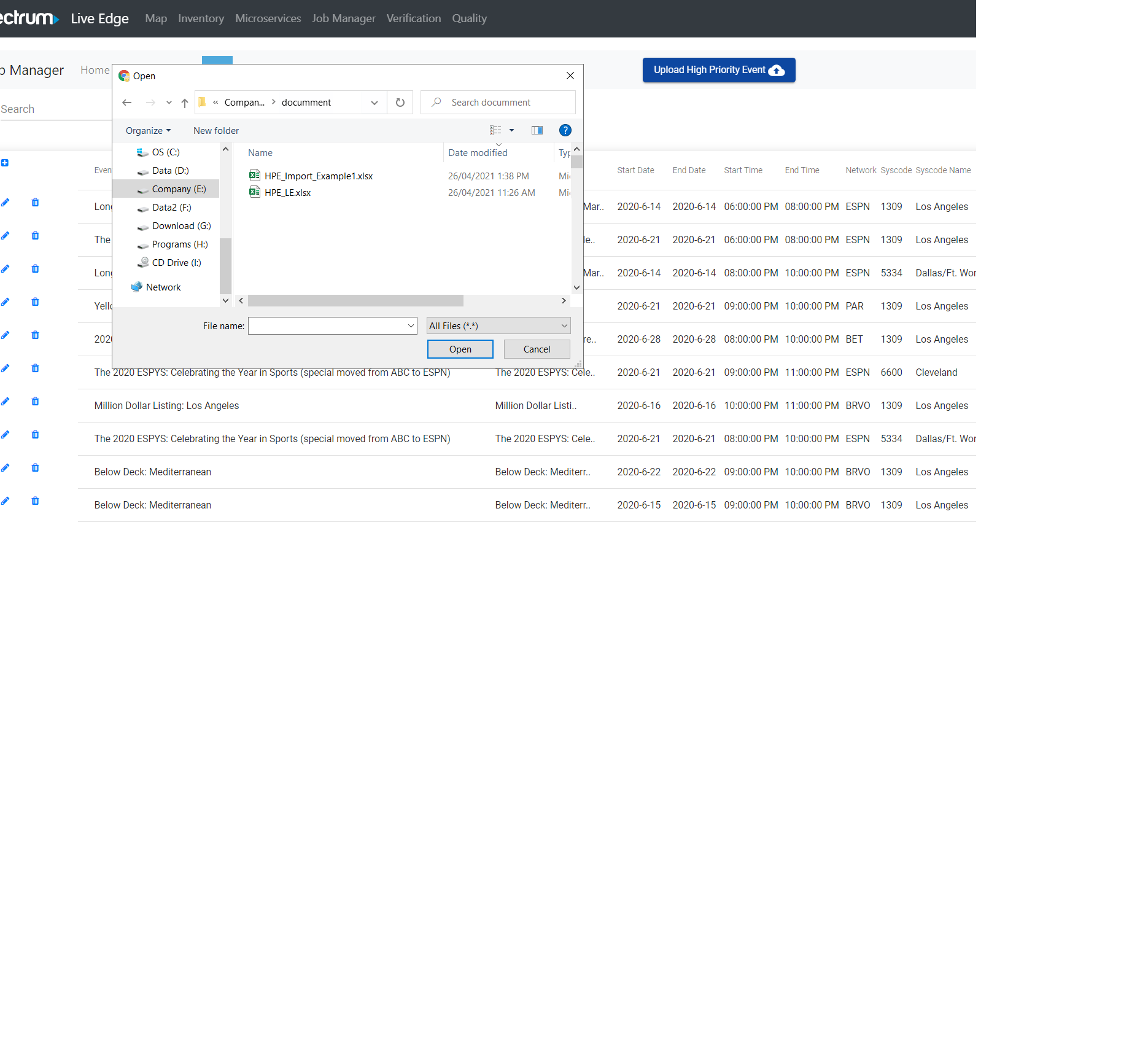
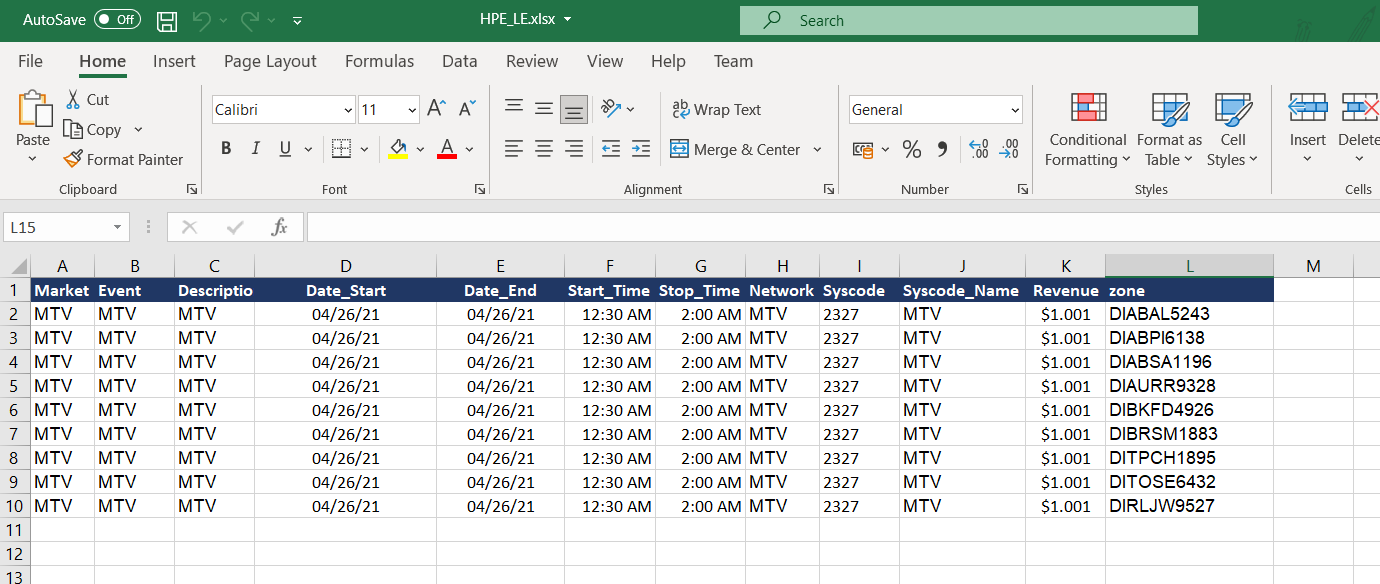
Edit HPE
HPE jobs can be edited by clicking on the pencil icon in the action column of the HPE job manager view.
Delete HPE
The Delete HPE icon is represented as a trash can and will warn the user before removing the HPE.
HPE Work
HPE starts based on the uploaded StartDate and StartTime
WHEN THE CHECKING TIME IS REACHED ((E.g: 9:00, 9:30, 10:00))
Info icon in JobManagement appear only after the StartDate and StartTime are reached. It appears next to the zoneID of jobManagement, stated that “This zone is having high priority event at
”. HPE will select the first ACTIVE jobManagement of the first TMC it found (in case there are many TMCs for 1 zone).
HPE will start the jobManagement with the HPE network IN THE CHECKING TIME, in case there’s no jobManagement running.
If the jobManagement is having another job running IN THE CHECKING TIME, the current job will be stopped and switched to the HPE.
If there’s error while starting HPE job (TMC’s not available, script cannot be found, cannot login, …), it will try to start again at the next checking time
The jobManagement will continuously run HPE network until the EndTime.
The jobManagement should continue the HPE while in HPE duration, when the user manually restart it (turn off and on again).
In case the job was inactive when HPE time was reached, it should be automatically activated and run based on the HPE record (if there’s a job that was already active in the zone, this case would never happen).
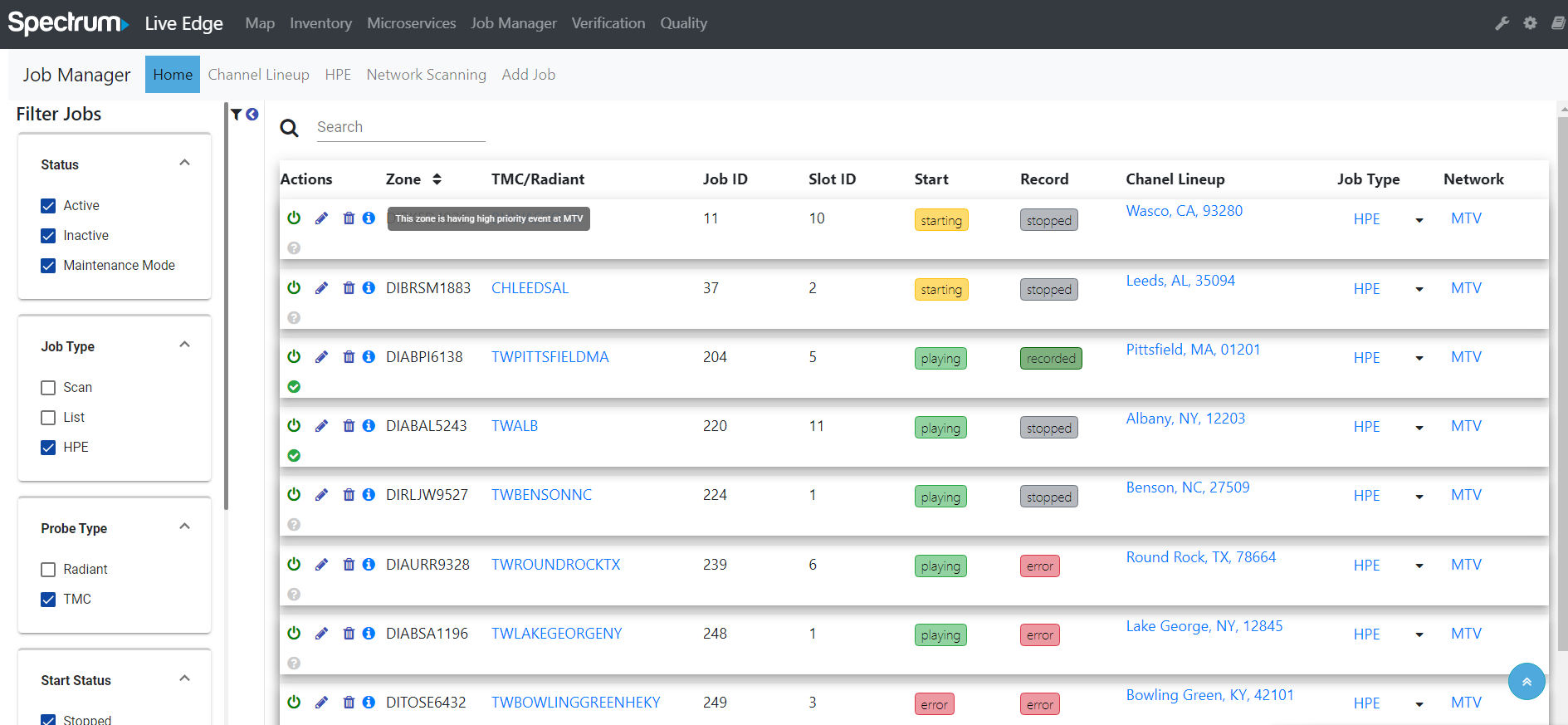
HPE stops based on the uploaded EndDate and EndTime
WHEN THE CHECKING TIME IS REACHED (E.g: 9:00, 9:30, 10:00)
Info icon in JobManagement disappear only after the EndDate and EndTime are reached.
The HPE jobManagement(s) will be stopped and switched back to their previous configuration (running as Network List or Network Scanning)
The jobManagement should go back to run as Network Scanning IF it was automatically activated by the HPE service.
If there’s error while stopping HPE job (TMC’s not available, script cannot be found, cannot login, …), it will try to stop at the next checking time.
Info icon next to the zoneID of jobManagement disappeared.