Zone
Add Zone
The Add Zone button on the sub-navigation can be used to create a new Zone. It only appears when accessing the Zone site.
Edit Zone
The Edit Zone icon is represented by the pencil in the action column of each row. This feature allows to change infomation or to add or remove zones from each TMC.
Delete TMC
The Delete TMC icon is represented as a trash can and will warn the user before removing the TMC.
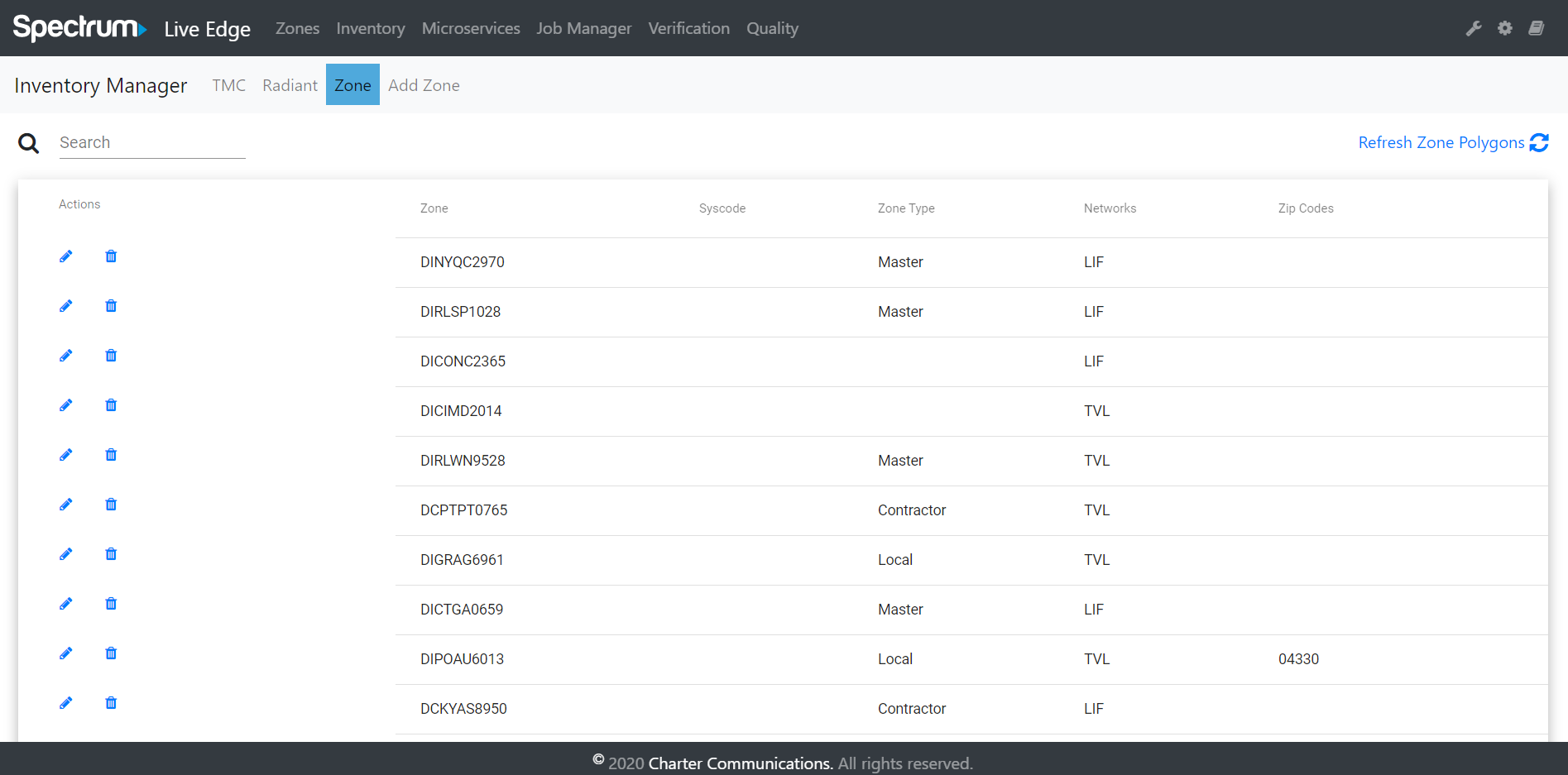
Edit Zone
The Edit Zone screen appears when clicking on the pencil icon. This allows you to change any of the fields in the form and requires that all fields contain data. New Netwoks and Zipcode can be added by typing in the name of the zone and clicking the plus icon. They can be removed from the list by clicking the minus icon.
Save
Each change requires the save button to be clicked. Otherwise cancel will not save changes.
Cancel
If the changes should not be saved, the cancel button will exit out of the Edit Zone screen without saving any changes.

Refresh Zone Polygons
Refresh Zone Polygons button on the top-right can be used to re-draw the Zone Polygons after the user updated the zone data.