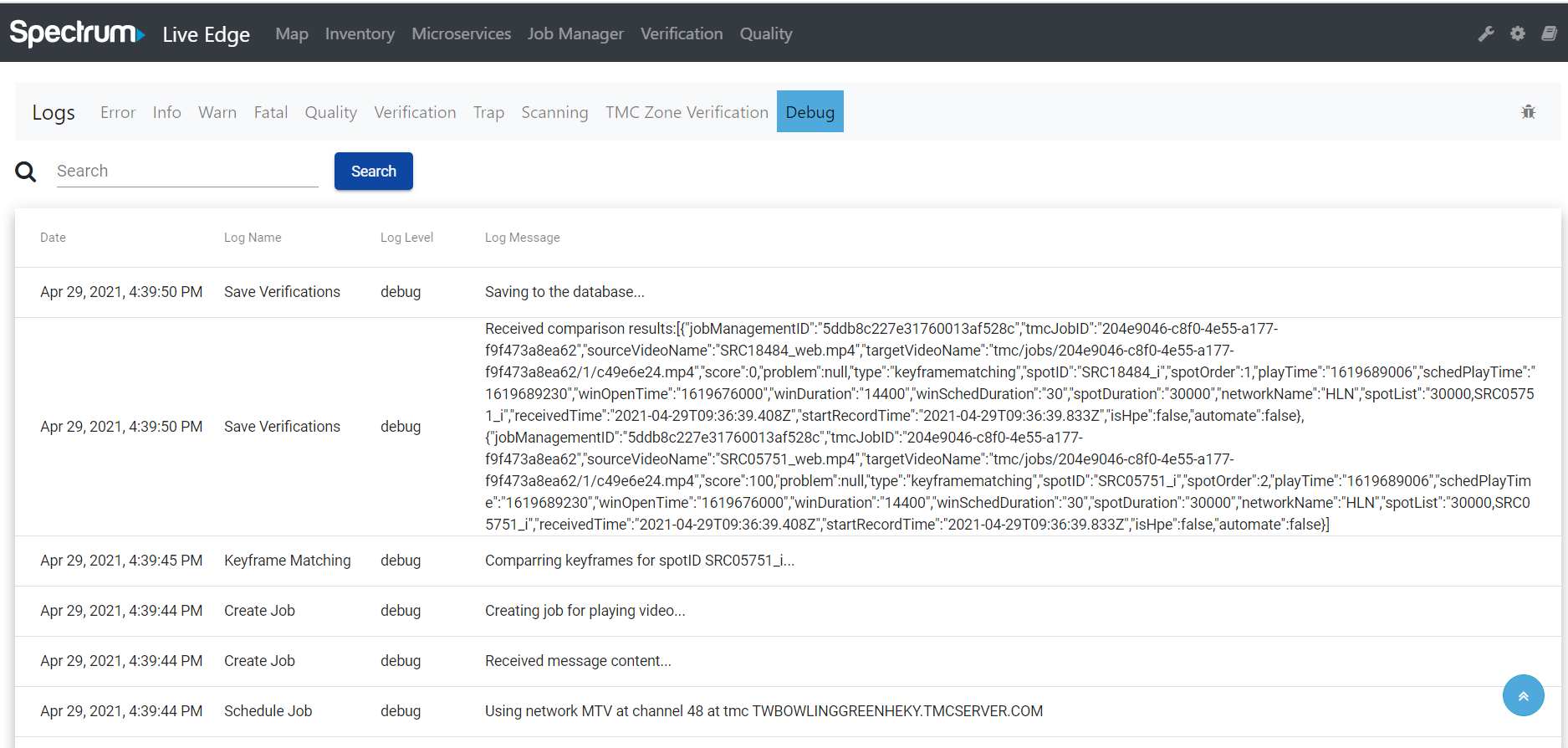Chapter 4
Logs
The logs section can be accessed by clicking the wrench icon on the main menu. The logs are circlular and depending on the type only live up to 7 days in Live Edge.
Search Feature
Each log contains a search field to search the log file.
Reload Feature
The reload icon is used to refresh the logs.
Error Logs
Error logs show error conditions from Live Edge.
Info Logs
Info logs are informational and tell developers when relevent events happen.h
Warn Logs
Warn logs are also informational and tell developers when warning conditions exist.
Fatal Logs
Fatal logs represent errors that have a negative impact on the system or effect system performance or crash conditions.
Quality Logs
Quality logs are raw logs from the Video Quality jobs.
Verification Logs
Verification logs are raw logs from the Verification jobs.
Trap Logs
Trap logs represent all of the messages sent by the Kiwi server.
Scanning Logs
Scanning logs represent all of the Network Scanning result.
Debug Logs
Debug logs are transient and only show when the debug flag is turned on. This feature is only used to find bugs and should never to left in the on position.
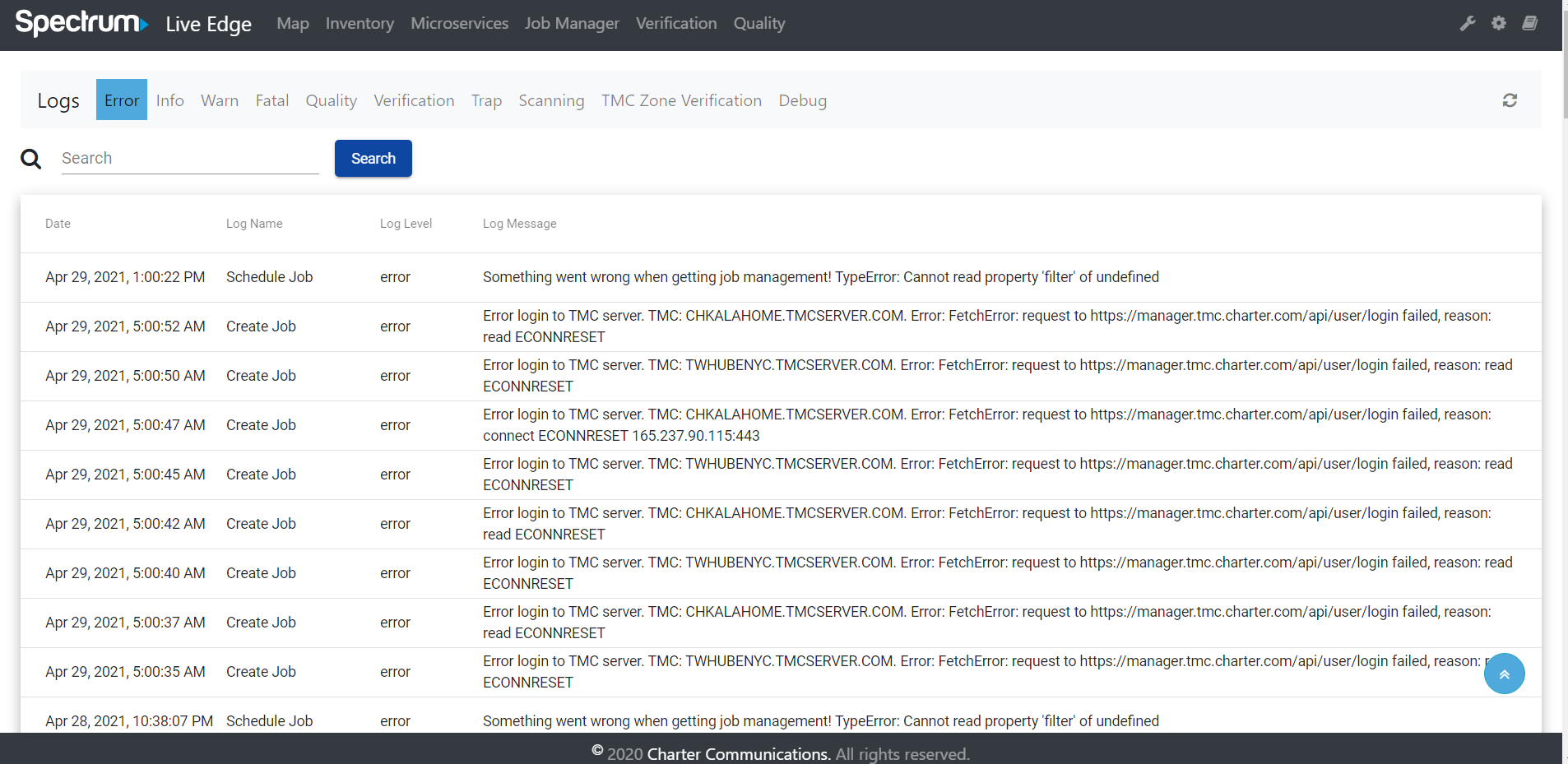
Debugger
Important! The debug flag should always be turned off after debugging.
Debug
Debug logs are only shown when debugging.
On/Off
The bug icon can be clicked to toggle the feature on or off.
Scroll
The logs will auto scroll when the debugger is turned on.