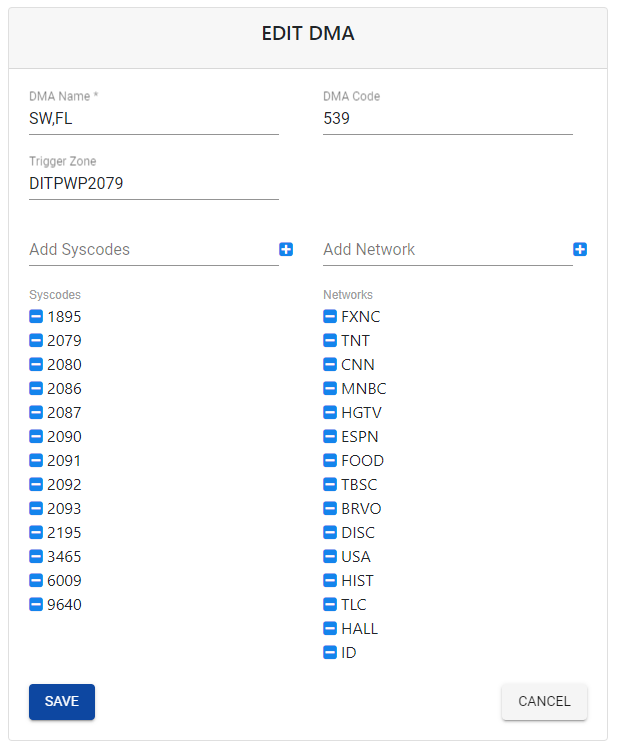DMA
Description
The DMA for STVA Jobs is similar to Zones for Linear Jobs. There can be many Zones in a DMA but we indicate a single Zone to use as the “Trigger Zone” that allows the Job to know when to capture video based on the Ad Breaks from the Linear Broadcast.
Add DMA
The “Add DMA” button on the sub-navigation can be used to create a new DMA. It only appears when accessing the DMA page.
Edit DMA
The “Edit DMA” button is represented by a pencil icon in the “Actions” column of each row. This feature allows users to change information tied to an existing DMA or to add or remove Syscodes or Networks from the DMA.
Delete DMA
The “Delete DMA” button is represented by a trash can icon in the “Actions” column of each row and can be used to delete a DMA from the inventory. A warning message will appear to confirm the operation before deleting the DMA.
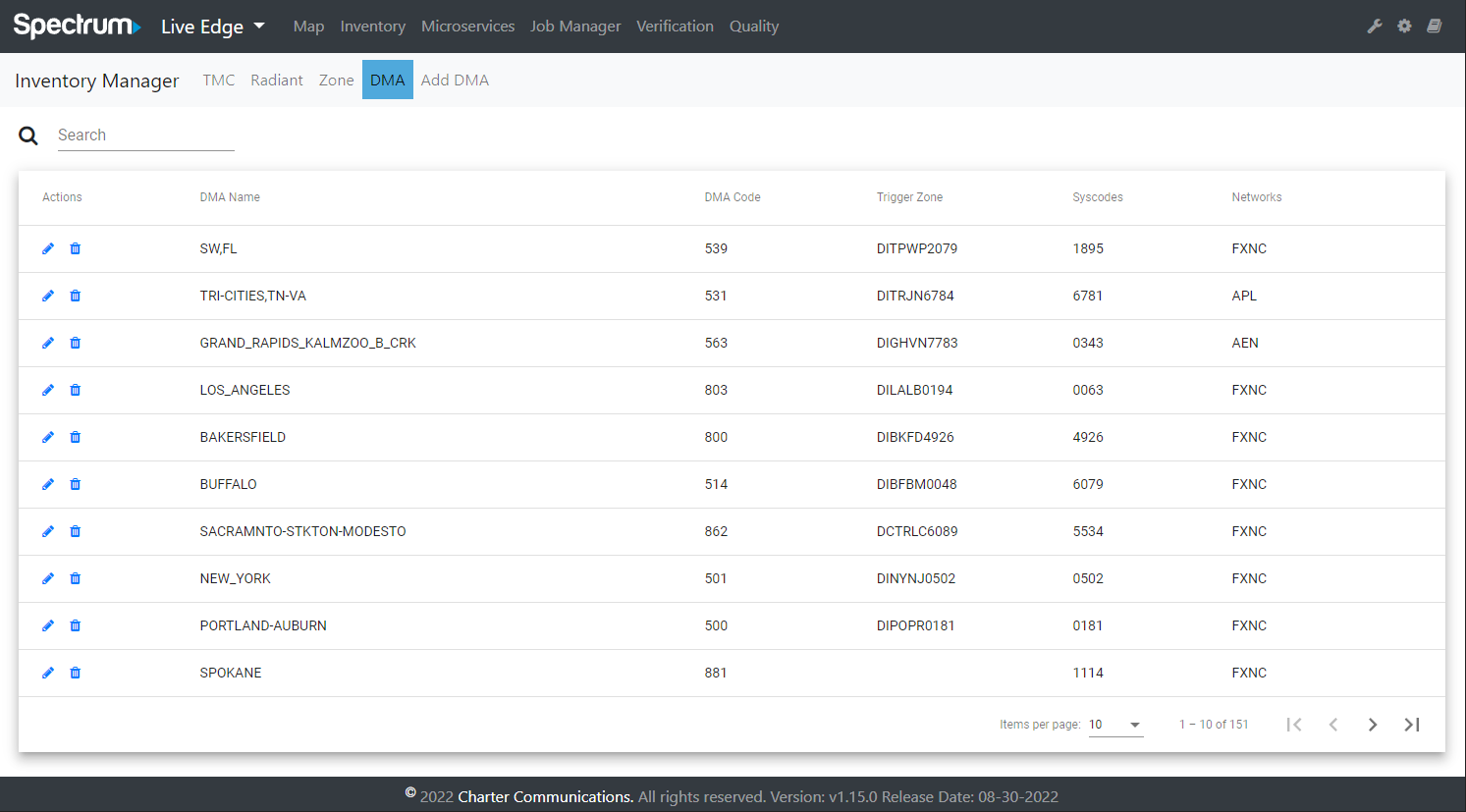
Add DMA Page
The “Add DMA” screen appears when clicking the “Add DMA” button from the “DMA” page in the Inventory tab. Use this page to create new DMAs. Here are a few important things to note when creating a new DMA.
Trigger Zone
The “Trigger Zone” field is the Zone that any STVA Jobs configured with this DMA will use to determine when an Ad Break is starting. This field should contain a “Zone” that is already configured in the Inventory.
Networks
The “Networks” list is all of the Networks that any STVA Jobs configured with this DMA will capture video on. The STVA Jobs will iterate through every Network in the “Networks” list configured on the DMA and attempt to capture video for each. If there are Networks added to the list that don’t exist on the STVA device, the Job will fail with an error message.
Edit DMA Page
The “Edit DMA” screen appears when clicking on the pencil icon. This allows you to change any of the fields in the form. Fields that require data are marked with a “*” next to the name. Currently, only the “DMA Name” is a required field. New Syscodes or Networks can be added by typing in the name of the Syscode or Network and clicking on the plus icon. Syscodes or Networks can be removed from the list by clicking the minus icon.
Save
Editing a DMA requires the save button to be clicked, otherwise any new changes will not be saved.
Cancel
If changes should be discarded, clicking the cancel button will exit out of the “Edit DMA” screen without saving any changes.