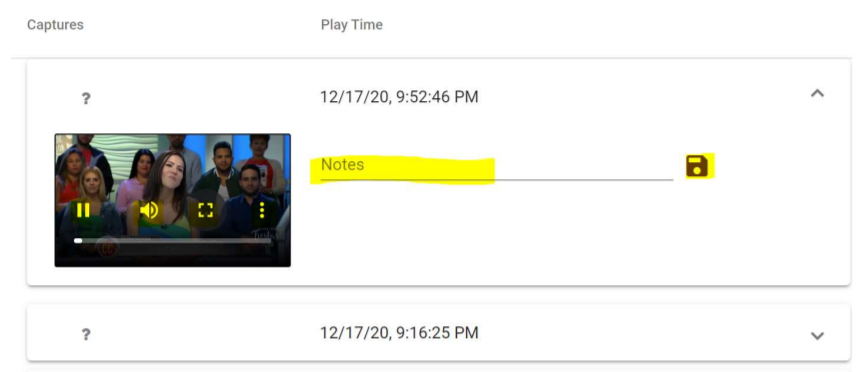Results
Searching and Sorting
Results tab allows you to search results, sort the columns, refresh the table, and view the video captures. Items per page can be viewed 10, 20, 30, or 50 items via pull-down selection along with ability to scroll thru pages using the provided First Page, Previous Page, Next Page, and Last Page scroll icons. It also show the total number of pages of results and results are kept for a default of around 3 months. A typical case is to select 50 items and start with page 1 for most recent video recorded results of jobs.
Video captures appear 4 or 2 items per row, 30 minutes each, depending on Capture Duration settng of 2 or 1
hours.
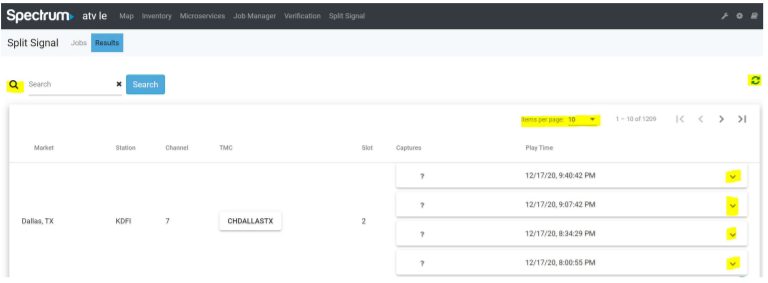
Expanding Rows
Click on the arrow down at the end of each row to expand the row. Once the row is expanded, you will see the
video capture, along with Notes section, date and time of the capture, and ability of settng found, not found,
unknown flags for each video capture. You can also change the number of results displayed and can navigate
back and forth among pages.
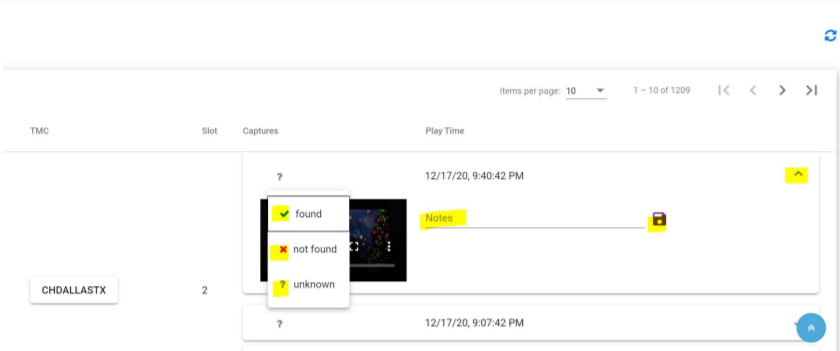
Watching Videos
To watch the video capture, click on the play icon. You can pause, adjust the volume, full screen size, and download the video by clicking on any of video stream icons. Best practice, while playing the video is go full screen and use right and leŌ keyboard arrows to advance forward/backward in 20 second intervals to find the desired item in your video search. Once the item has been identified with capture (Spectrum Mobile AD, etc.), you can enter 1-line Notes field indicating found results, for example – 10 minutes in for 1 min – and click icon to save and click Capture flag of found – not found – unknown (default).