Jobs
Adding a New Job
To navigate to Split Signal go to hƩps://atv.reach.spectrumtoolbox.com/split-signal/jobs
Use supplied CHARTER PID login credenƟals to access.

Job Scheduling
The jobs can be scheduled to run once or twice Daily or Weekly. You can capture 1 or 2 hours of video for each
run. In order to make the jobs active, be sure to check the box for the needed run times. Click Save.
All active jobs listed in the Job List will then start recording at that local time depending on Time Zone value.

Search Job
To search jobs, click on the search bar and enter your search criteria, and a NULL entry for Search will display all
jobs.
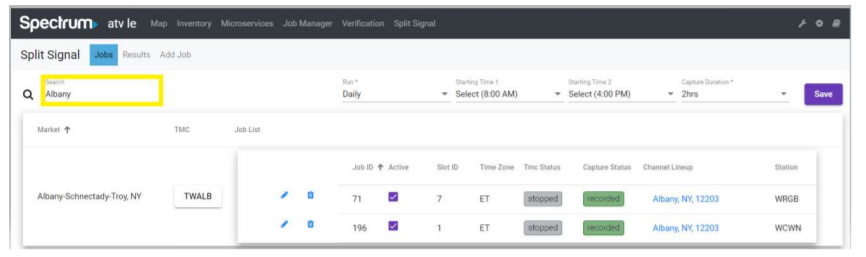
Edit/Delete Job
Under Jobs tab you can view the list of jobs. You can Edit and Delete jobs on this page, and you can click the
Active check-mark box to deactivate jobs.
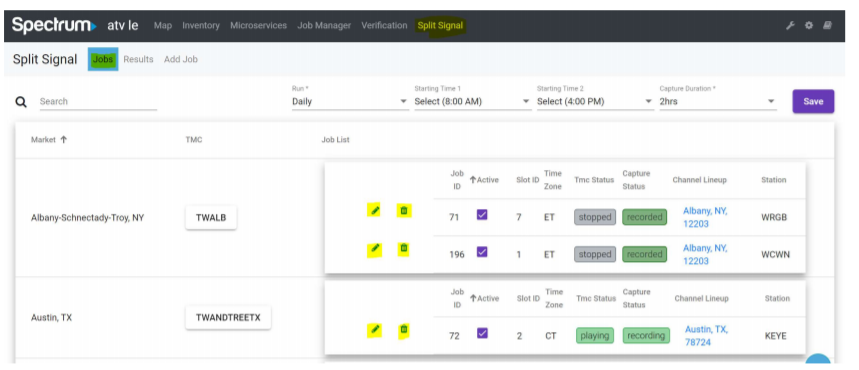
To Edit a job, click on the pencil icon. Update the needed fields and click Save:
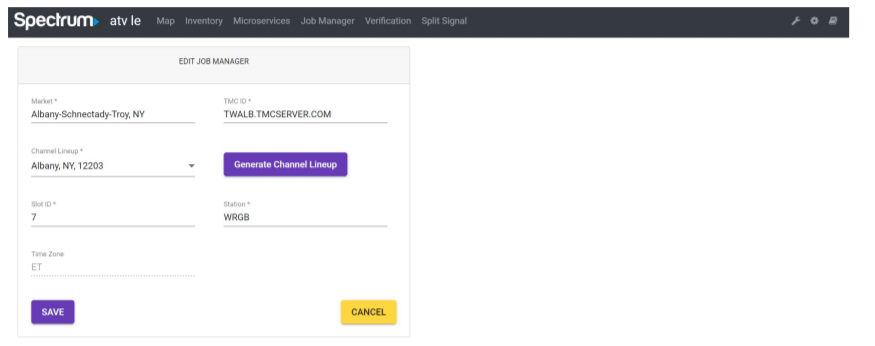
To Delete a job, click on the trash can icon. Select Yes or No for Delete Job Management prompt.
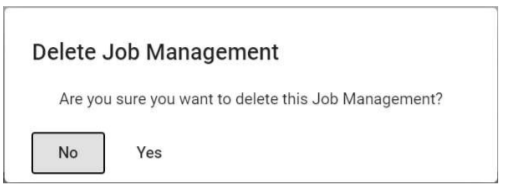
TMC/Channel Lineup
Under Jobs tab you can navigate to TMC or Channel Lineup. Simply click on the hyperlinked fields as shown
below:
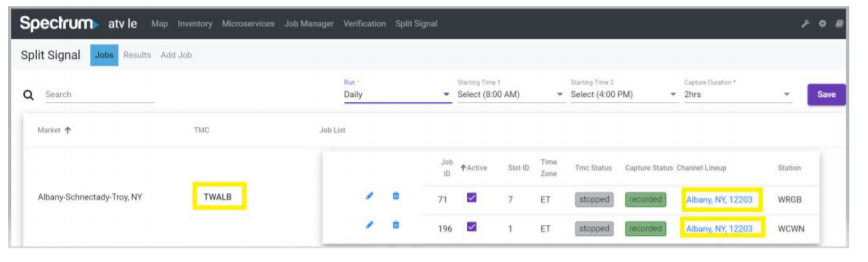
Clicking on TMC value will open a new tab that allows for login access to the TMC.
Clicking on the Channel Lineup opens the channel lineup edit screen.
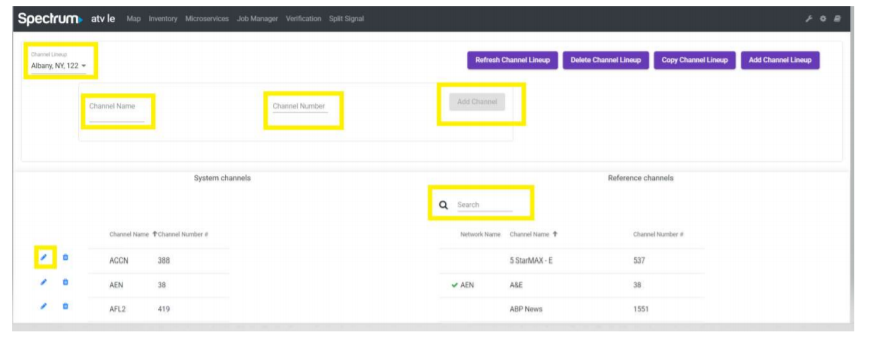
To verify a channel number associated with a channel enter value in Search prompt to return results To add a new channel name and number under system channels enter values under Channel Name and Channel Number prompt and click Add Channel. To edit channel name or number click the pencil icon to the left of channel item under system channels and the change values for Channel Name and Channel Number prompts and click Save Channel. You can repeat this for another channel lineup by selecting value in the Channel Lineup pull-down list