Spot Inventory
Table
The “Spots” table have columns:
- Actions
- Edit
- Delete
- Campaign Status
- Toggle
- Active
- Inactive
- Toggle
- Spot ID
- Name of the Spot that was uploaded/imported
- Spot Type
- Split Signal (SS)
- Over the Air (OTA)
- Phone Number
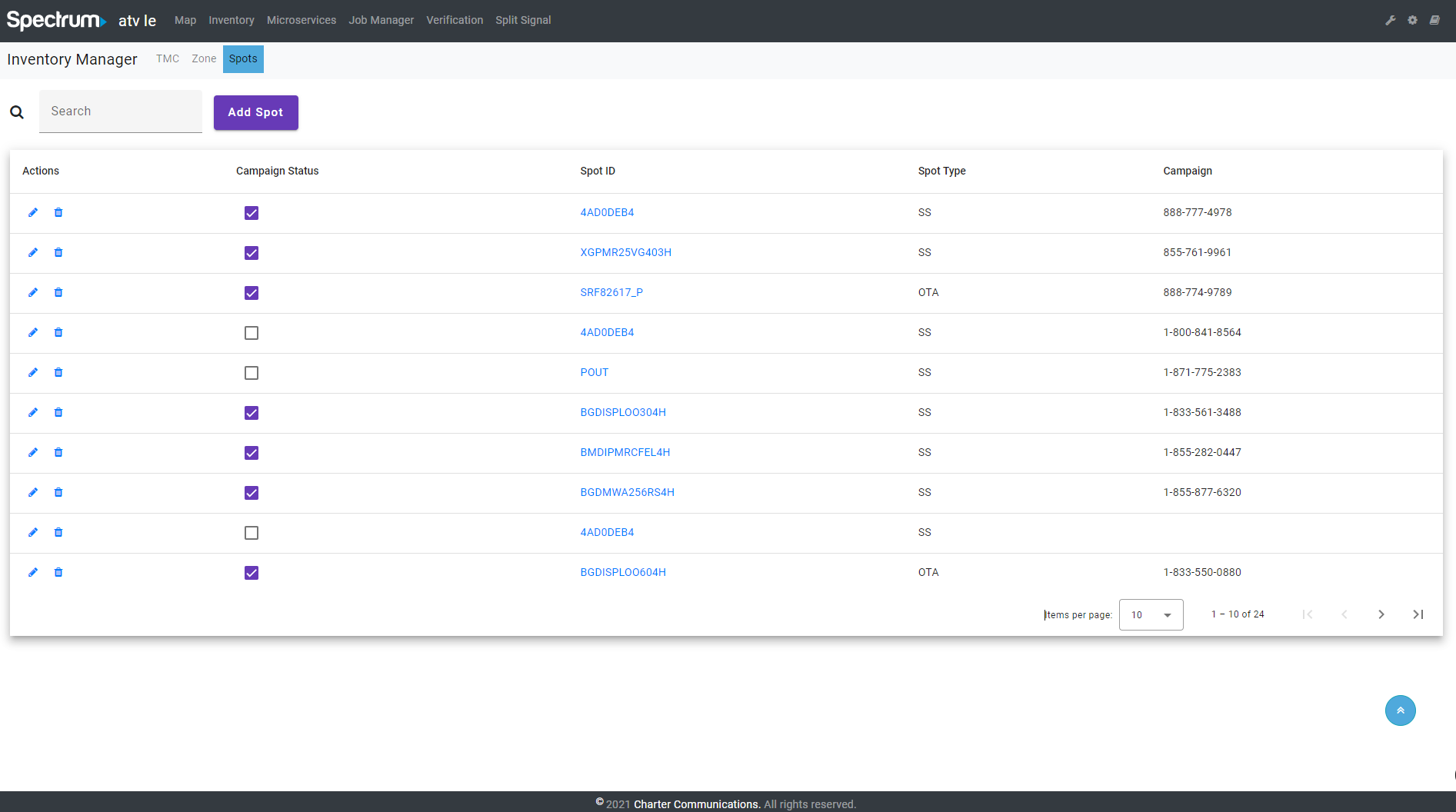
Add Spot
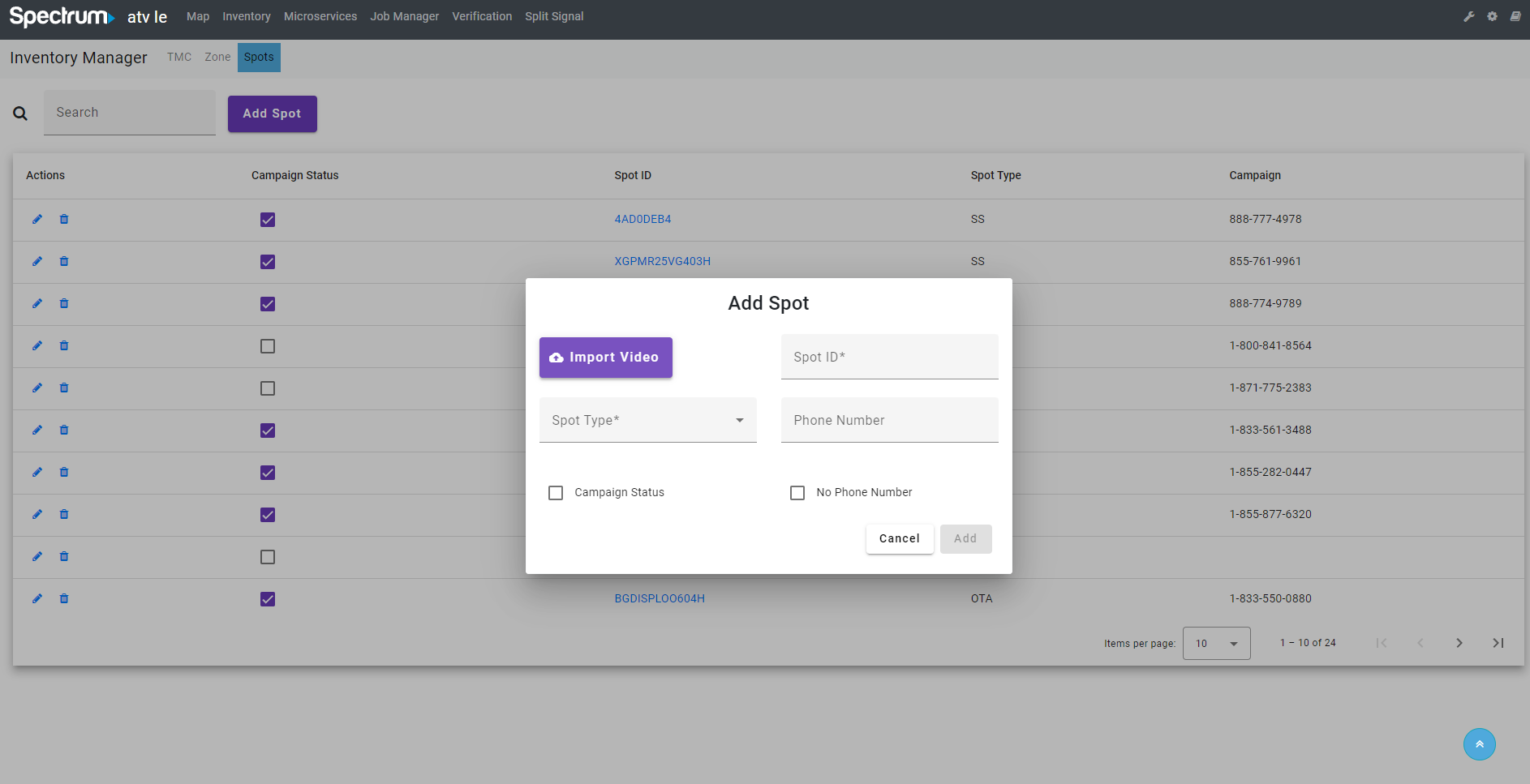
When a user clicks the “Add Spot” button a “Add Spot” modal display with the following fields:
-
Upload Spot
- Button that uploads a video file from the user's system
-
Spot ID *
- Required *
- This should be “read only” and should populate based on the name of the video file that was uploaded using the “Upload Spot” button
-
Spot Type *
- Required *
- Menu Dropdown with the following options:
- Split Signal (SS)
- Over the Air (OTA)
-
Phone Number *
- Required *
- A text field for the 1-800 phone number in the spot
-
Campaign Status
- Radio button toggle
- Active
- Inactive
- Radio button toggle
-
No Phone Number
- The URL textfiled when checking the No Phone Number
*The user should not be able to click the “Add” button unless all of the required fields are populated.
- Phone Number:
- Phone Number will be appeared with format "xxx-xxx-xxxx" (10 numbers)
- If the Phone number start with prefix 1 , the format will be "1-xxx-xxx-xxxx" (11 numbers)
"URL" field: There are some cases where Spots don’t have a Phone Number associated and instead there is a URL on screen where customers can go to redeem the offer. In these cases, the URL field will be configured how the TMC will scan and make a “Hard Match”.
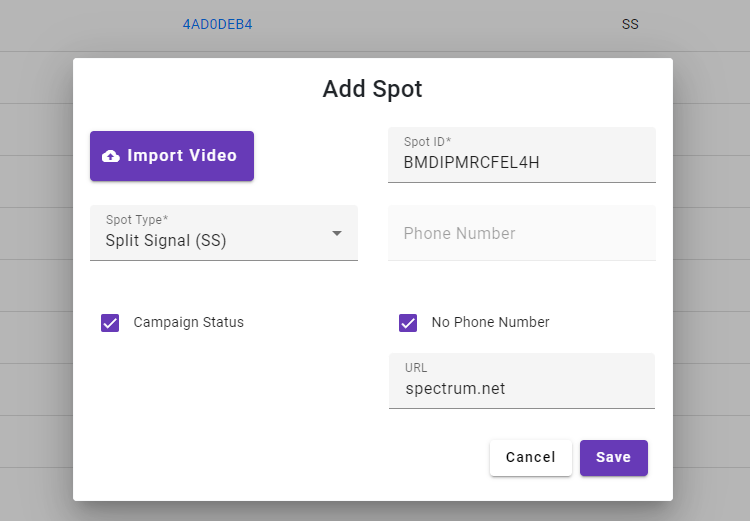
Action
Edit
User can edit the Spot when click the Edit button (pencil icon) on Action column. An Update Spot modal will appear with the auto-populated data. User cannot change the Spot ID
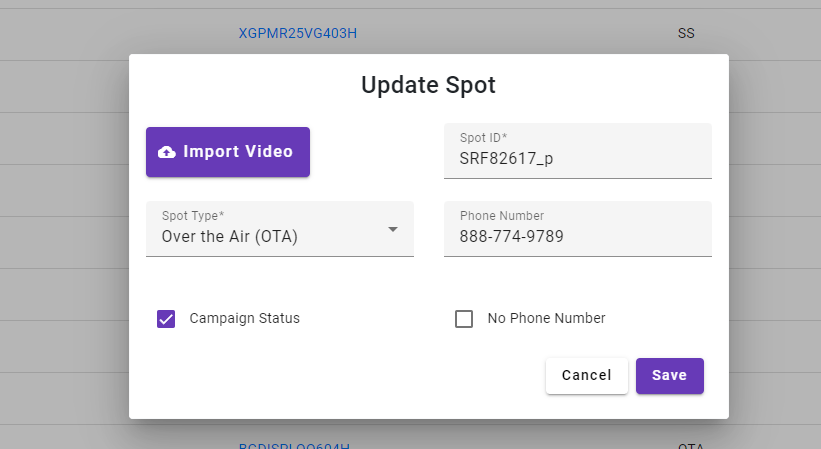
Delete
User can delete Spot via the Delete button (trash icon) on Action column.