Results
Results
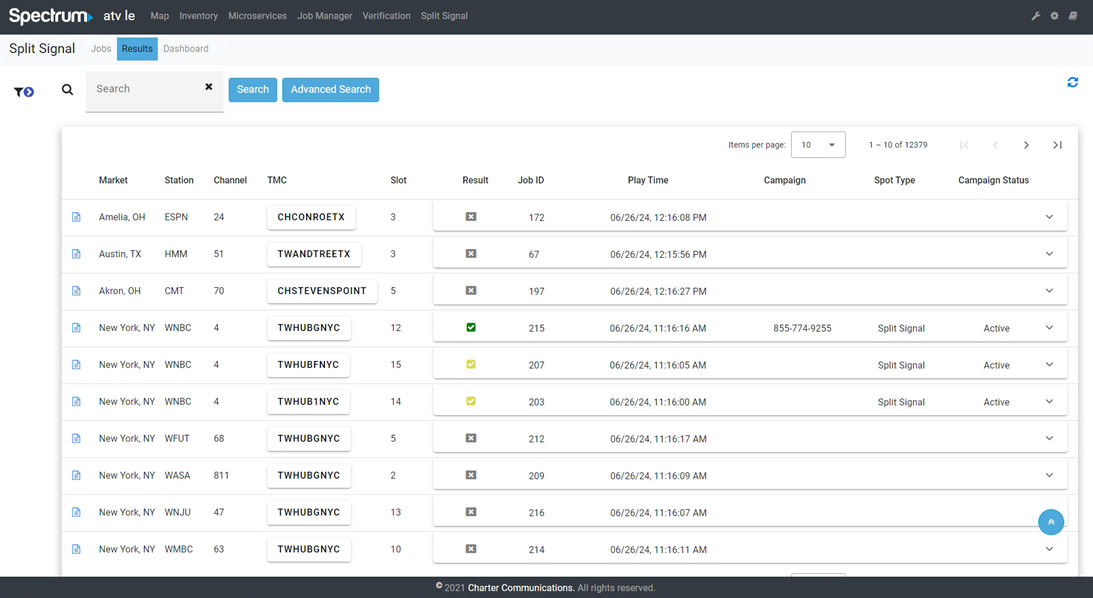
The Results Page displays the captured videos and relevant information based on the job's data.
Columns:
The results are displayed in a table format with the following columns:
- Market: The market associated with the job.
- Station: The station where the video was captured.
- Channel: The channel number.
- TMC: The names of the TMCs. Users can navigate to that specific TMC by clicking on its name.
- Slot: The slot number used for that job.
- Result: Icons indicating the result status.
- Job ID: The unique identifier for the job.
- Play Time: The timestamp of when the video was captured.
- Campaign: Shows the matched phone number or URL associated with the matched spot.
- Spot Type: The type of the matched spot: Split Signal/Over The Air.
- Campaign Status:The campaign status of the matched spot: Active/Inactive.
Result:
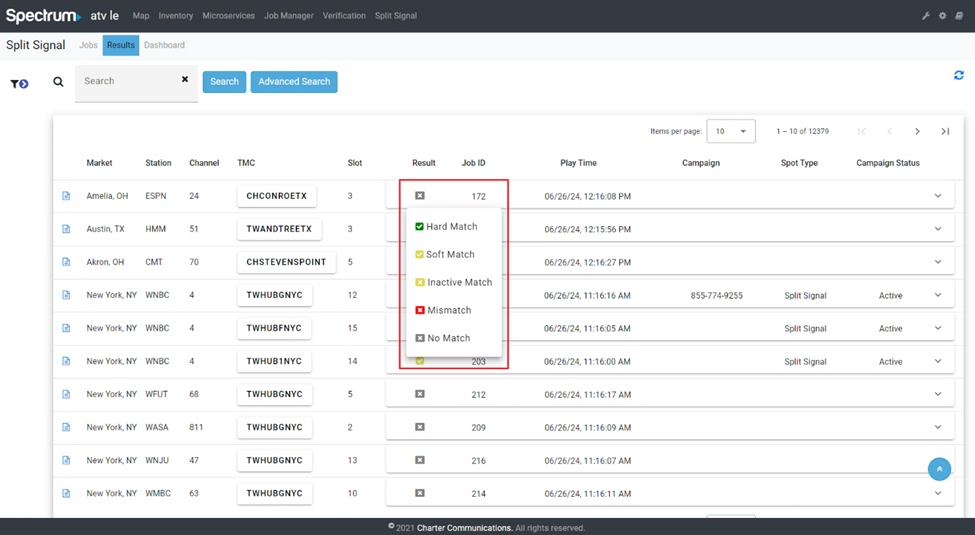
Users can manually change the result status by clicking the icon under the result column.
These are 5 result scenarios:
| Scenario | Cases | Icon | Status |
|---|---|---|---|
| Hard Match |
- Everything present and match is confirmed. - Phone number> was found by TMC and Signature match verified the spot. |
Green Check | Hard Match |
| Soft Match |
- TMC found offer text but not phone/URL, Signature match verified the spot. - Campaign text was detected but there was no matching phone number or spot. |
Yellow Check | Soft Match |
| No Match | No Spectrum ad played, no matching phone number/URL, and no matching spot. | Grey X | No Match |
| Mismatch |
- Phone number/URL was detected but the spot did not fully match. - Offer text found, Signature match verified the spot, but the phone number was wrong. - TMC found offer text, prioritizing phone number detected, but Signature match did not verify the spot. |
Red X | Mismatch |
| Inactive Match | Spectrum ad/phone number/URL was detected but the matched spot is “Inactive”. | Yellow X | Inactive Match |
Expanding Rows:
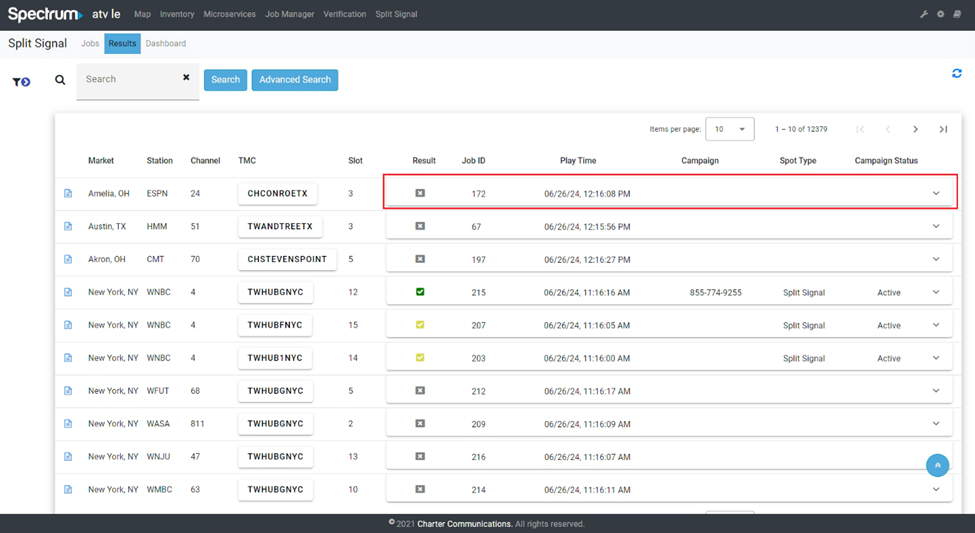
Clicking on this area in a row will expand it. The expanded panel includes:
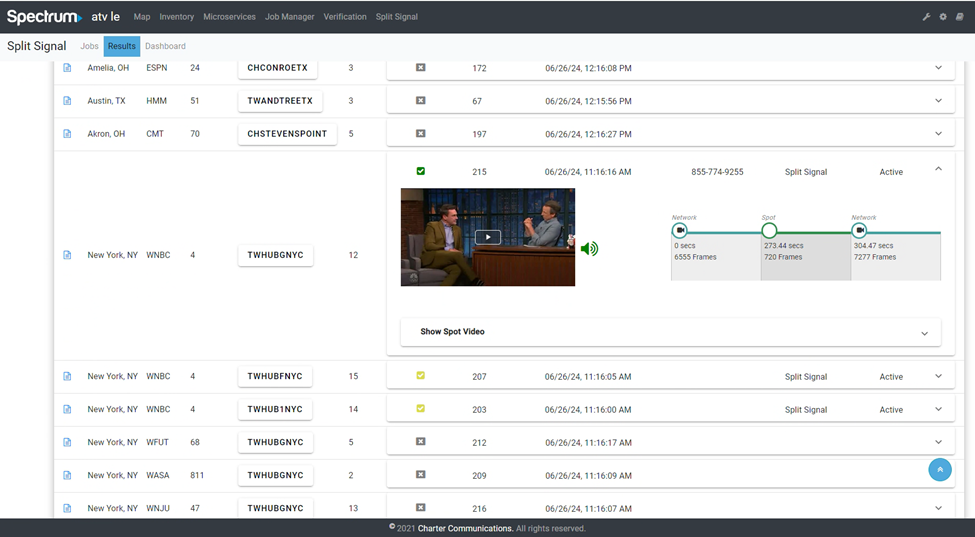
- Captured Video: Users can watch the captured video using the video player.
- Video Timeline: A timeline displaying key points in the video such as found phone numbers, offer texts, and spots.
- Show Spot Video panel: This expansion panel only appears when there is a matched spot or matched phone number. Clicking here will display a panel with the name of the matched spot for users to download.
Video Timeline
The video timeline includes segments in the video. Clicking on the segments will make the video jump to that point.
There are 2 types of timelines based on whether or not signature match identified a spot:
- If there is a signature match and it detected a spot, this timeline with spots information will be used:
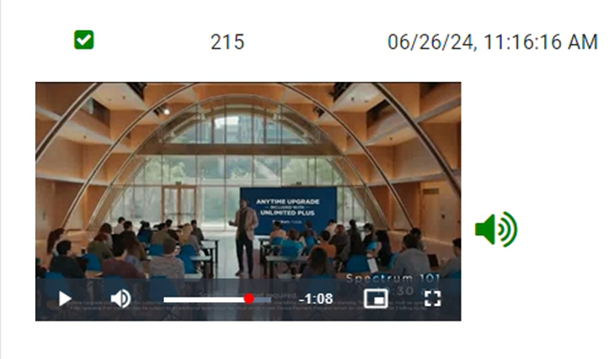
As users shuttle through the video, the timeline will highlight the mark in and out points. White if the Shuttle control is far away, yellow as it gets closer and red once within a couple seconds.
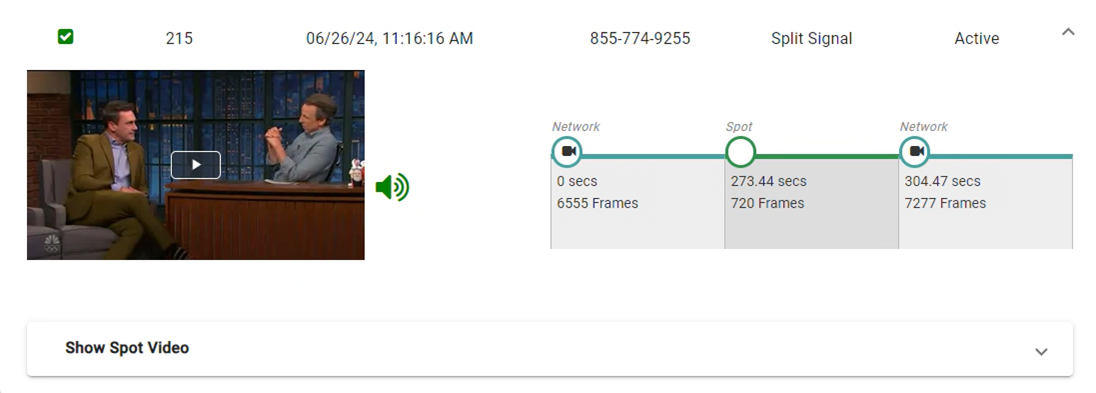
- Otherwise, another timeline with information about found phone numbers (found in the captured video) and offer text will be used:
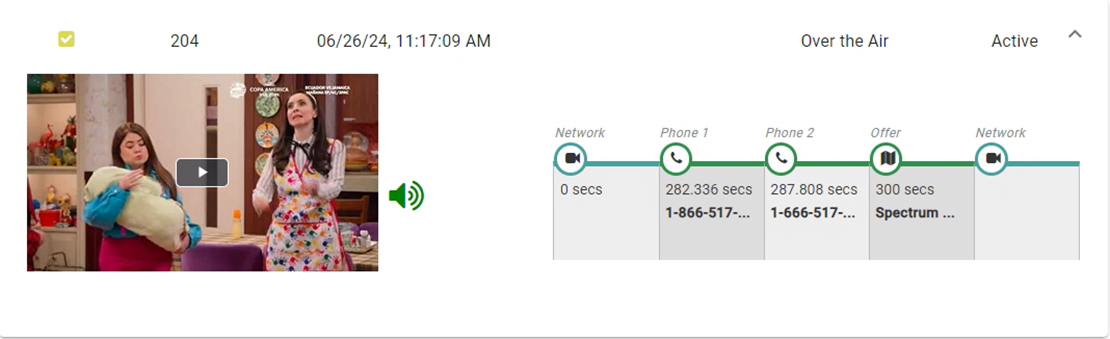
Log icon
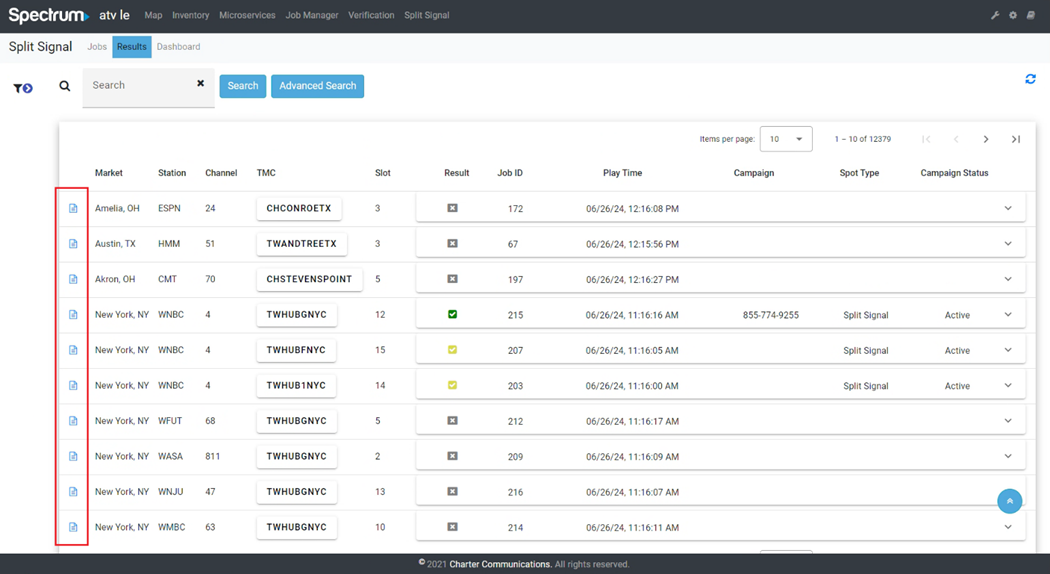
Each row has a log icon at the beginning. Clicking this icon allows users to navigate directly to the TMC job data for that particular row.