Jobs
Jobs
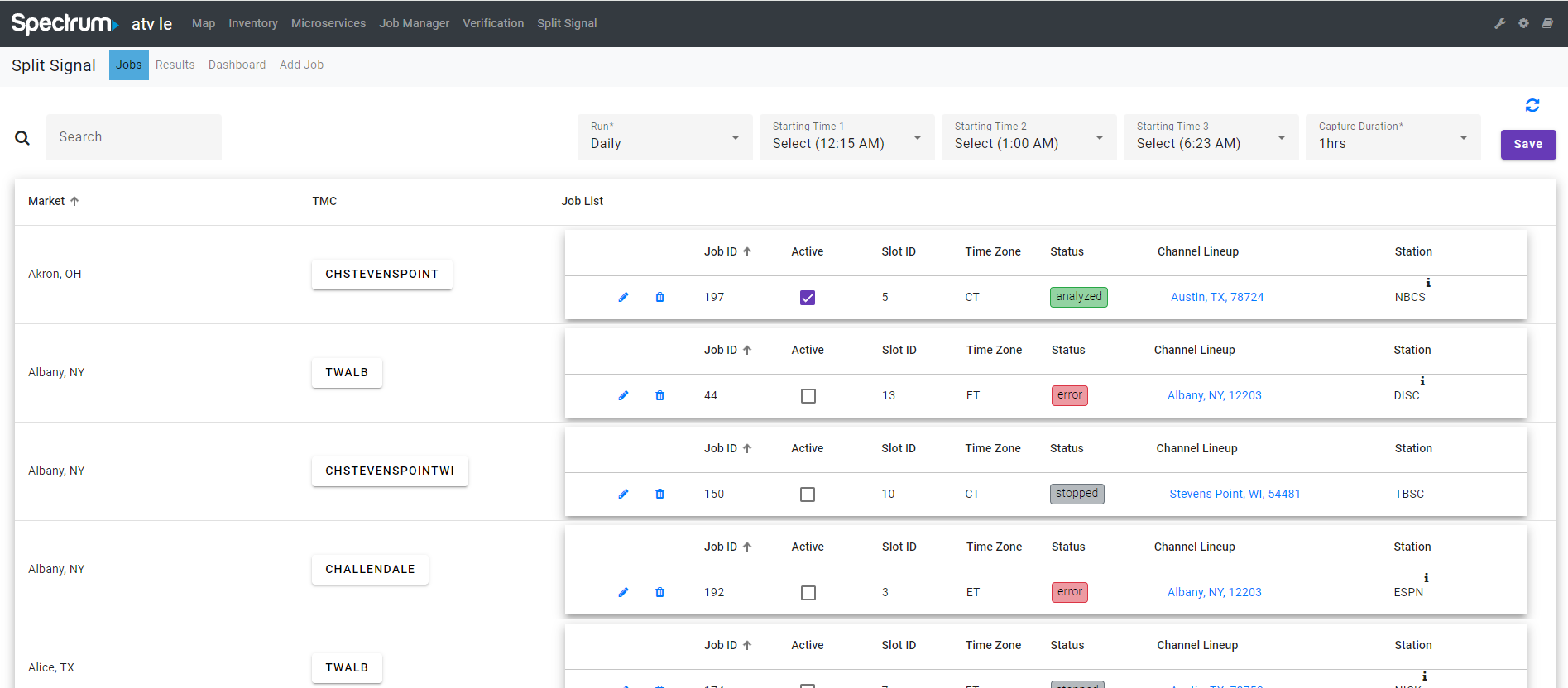
Search
User can seach the Market or TMC via the Search feild
Schedule Time
User will select the Run": Daily or Weekly to schedule the job for everyday or weekly
The Schedule time have 3 time : Starting time 1 , STartimg time 2 , Starting time 3
Each job will have a different timezone depending on the Inventory/TMC. The 3 timezones are CT, PT, and ET.
The Duration can be set: 1h or 2h. It is the time interval for recording the job video
Save
Click Save button to save the schedule time.
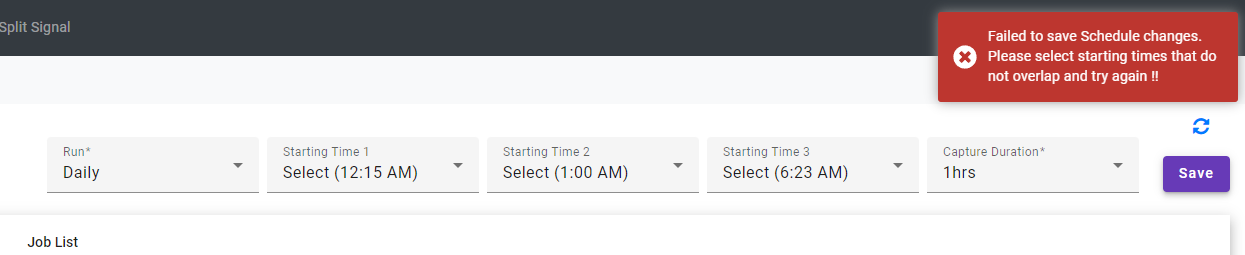
If the time is set to crossover with the duration, it will not saved.
*Prevent users from scheduling Jobs with overlapping time slots:
To avoid overlapping schedules, please make sure that there is a time gap between the starting times. This avoids accidentally triggering two captures simultaneously due to overlapping.
For example, in the screenshot below, the user configured “Starting Time 1” for 12pm and “Starting Time 2” for 12:59pm. Since the “Capture Duration” is configured for 1hr, the two Schedules overlap by 1 minute and so an error toast message is triggered and the change is not saved.
Add job
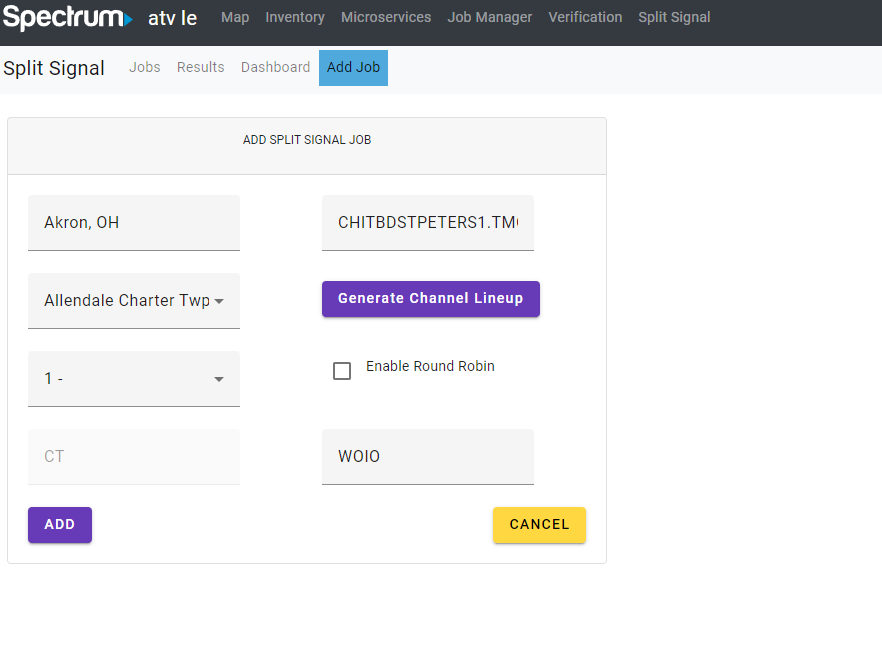
User can Add job when clicking the Add Job sub-tab , it only displays on Jobs page
The Add Split Signal Job page includes:
- Market: The list generated from TMC City and State.
- TMC: The TMC list in Inventory.
- Channel Lineup: Users can select the channel lineup. This list represents the channel lineup in ATV Job Manager.
- Generate Channel Lineup button: This button will appear after selecting both the Market and TMC values.
- SlotID: The list of devices associated with the TMC. This list will be displayed when selecting the TMC.
- Time Zone: The Time Zone will be automatically filled in when selecting the TMC. Users can view it in the Inventory/TMC.
- Station: This includes a list of channels that are part of the “System Channel Lineup”.
-
Round Robin:
- When the “Enable Round Robin” is toggled off (unchecked), the user can select a Network from the “Station” dropdown menu.
- When the “Enable Round Robin” is toggled on (checked), the “Station” field is disabled.
Round robin logic
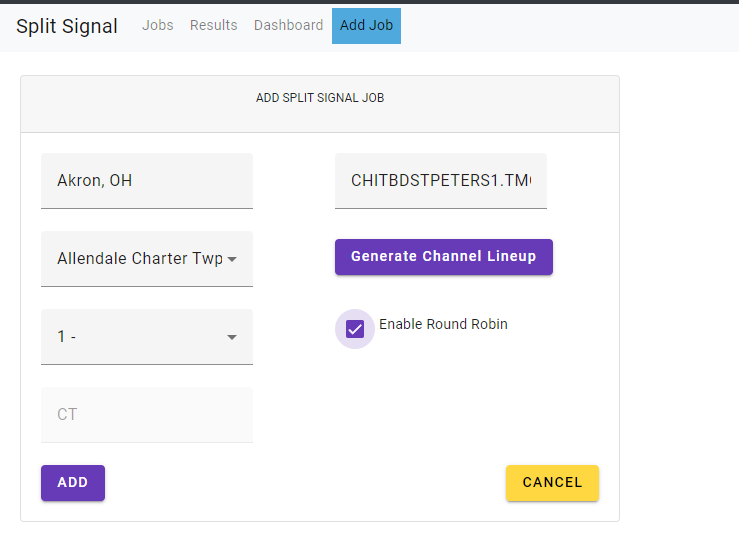
- Round robin allows looping through the list of Networks in the Channel Lineup.
- Each time the Job runs, it selects the next Network in the Channel Lineup and continue through the list until it gets to the final Network and then reset and start at the top of the list again similar to how we perform captures in Live Edge Channel Scans.
Round Robin w/ shared probes:
- In this case, each Job on the same TMC that has “Enable Round Robin” selected should share the same Channel Lineup and iterate through the same list of Networks.
- For example, if the two Jobs on TWNORTHCANTONOH (Job 23 & 24) both have the “Enable Round Robin” selected, then when the Scheduled start time happens Job 23 would take the first Network in the list and Job 24 would take the 2nd. Then when the next Scheduled start time occurs, Job 23 would take the 3rd Network in the list and Job 24 would take the 4th. This would continue until the entire list has been covered and then reset back at the start of the list and continue again.
Round robin indicator:
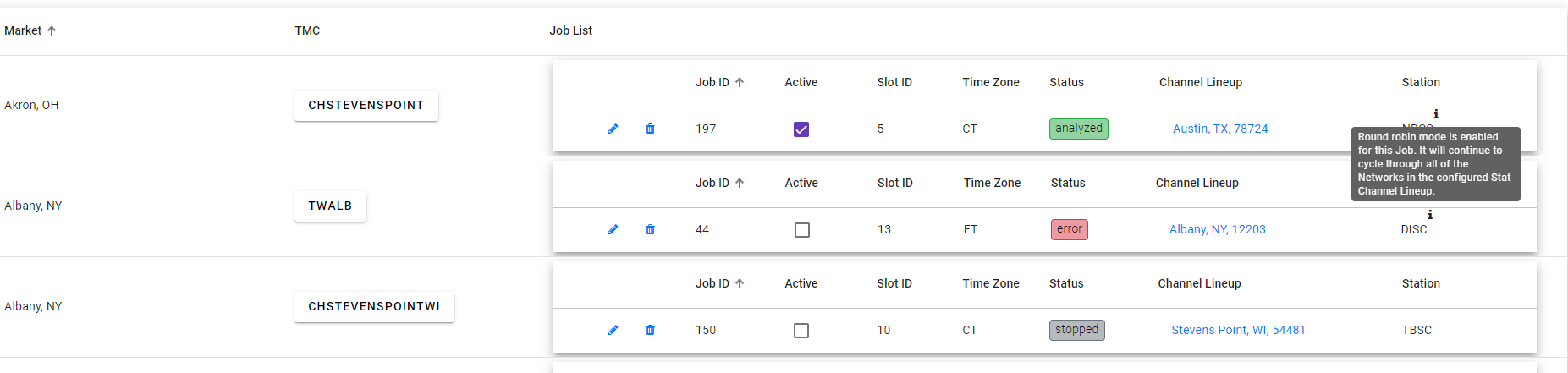
Round robin indicator lets users know which jobs have Round Robin enabled.
Edit job
User can edit job when click the edit button(pencil icon)
Delete job
User can delete job when click the delete button(trash icon)
Job status:
- Schedule: After clicking “Activate Job,” the job status transitions to “Scheduled,” waiting for the specified starting time.
- Tuning: At the designated starting time, the task begins running and initializes a script to switch to the specified channel on TMC. The status changes to “Tuning.”
- Recording: Once the job is on the correct channel, it starts recording that channel, and the status becomes “Recording.”
- Recorded: After completing the recording, the status displays as “Recorded.”
- Analyzing: If there’s a signature match, the status shows “Analyzing.”
- Analyzed: After completing all tasks, the status reverts to “Recorded.”
*If there’s no signature match, the “Recorded” status transitions directly to “Analyzed” without displaying “Analyzing.